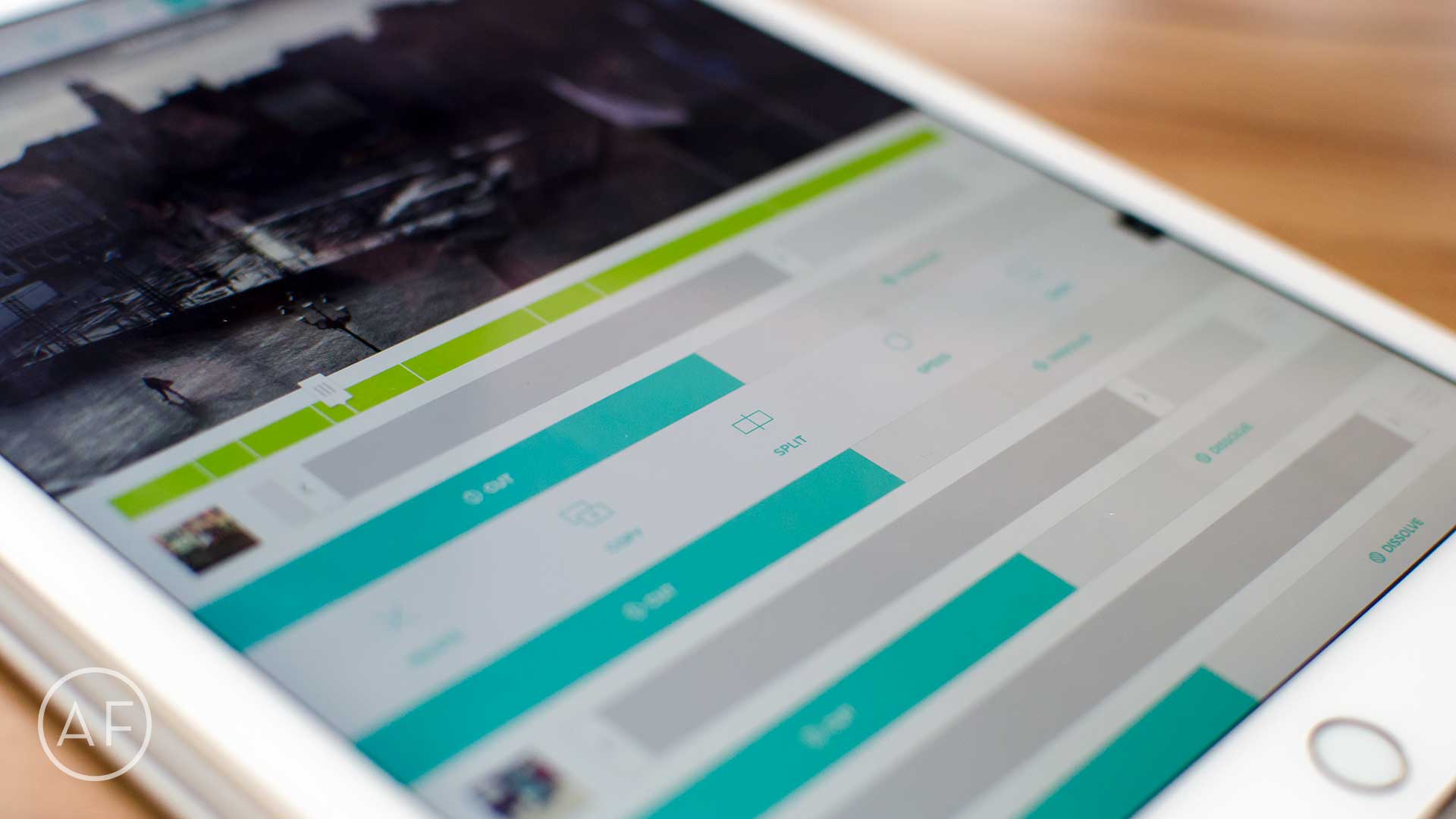Long gone are the days where video editing has to take hours and involve your Mac. Thanks to the iPhone and iPad, I’ve put together some awesome, professional-looking video. Depending on what your needs are, and how much control you want over the process, these are currently the best video editing apps I’ve found for iPhone and iPad.
Long gone are the days where video editing has to take hours and involve your Mac. Thanks to the iPhone and iPad, I’ve put together some awesome, professional-looking video. Depending on what your needs are, and how much control you want over the process, these are currently the best video editing apps I’ve found for iPhone and iPad.
Before we get into my picks, I’ll preface this by saying that I only considered apps that have universal support for both iPhone and iPad. Some apps, like Splice, can be great choices, but they are only available on one device or the other.
Where video editing is concerned, most people only want to learn one user interface. Otherwise, things can start to get overwhelming. That’s why I looked at the ease of putting together a great-looking, easily shareable video in addition to comparing features of these top apps.
And yes, I left iMovie out on purpose. I’ve never found it to be a particularly strong competitor. All the options below are easier to use and, in many cases, produce just as good — if not better — results than Apple’s video editor.
Replay
Synced movie and music, zero effort
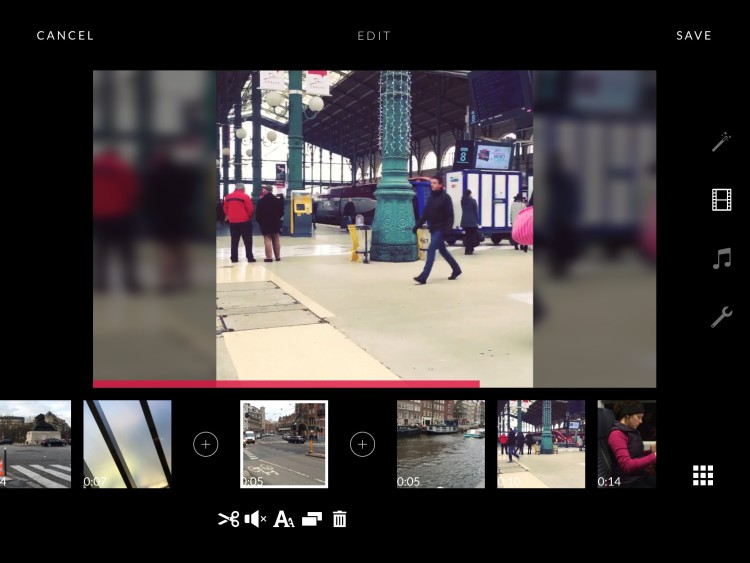
Photo: Ally Kazmucha/The App Factor
I probably use Replay more than any other video editing app simply because it does most of the work for me (and to be quite frank, I’m lazy when it comes to video editing). Replay comes with tons of great music built right in and it can pair tracks with your video with zero work on your part. You can even edit the pace and feel with just a few taps.
Just select the photos and videos you want to be a part of your final product and let Replay take care of the rest. You can add up to 200 clips or photos in one project and choose between almost 30 editing styles (or keep it simple).
I also enjoy how Replay handles portrait and square videos by adding a blurred background of the video behind it. This looks much better than ugly black bars on each side of the frame.
Replay is free to download. And for $10, you can remove watermarks and unlock every video editing style offered. Not a bad deal for professional-looking video in a matter of minutes.
- Free with in-app purchases — Download
Editor’s note: Replay is the only app in this roundup that doesn’t support 4K video. It does support 1080p as a premium feature, which will be more than sufficient for most.
Clips
The easiest way to organize and adjust clips
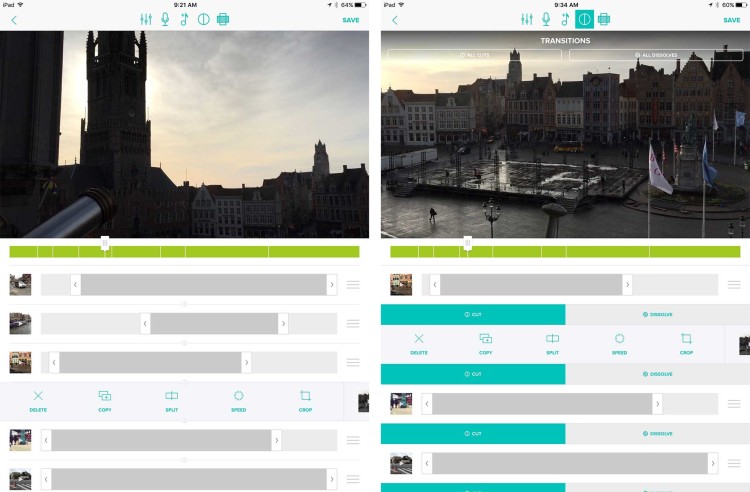
Photo: Ally Kazmucha/The App Factor
Clips intrigued me simply because it offers a unique take on editing and compiling clips into a single video. Underneath your preview window you’ll see a running list of your clips. Drag the bars on the fly to make the clips shorter or longer. Swipe right on a clip’s thumbnail to reveal additional options such as crop, copy and split.
You can add music from your music library as well as add transitions. Clips also supports voiceover, text transitions and more. Once you’re done, just tap on the video preview window to play it, and make adjustments as you’re watching.
If you prefer a top-down editing style and want to make sure your music or voiceover is timed perfectly with your video, Clips is a fantastic option.
- Free – Download
Vee for Video
Full control over clips, yet simple to use
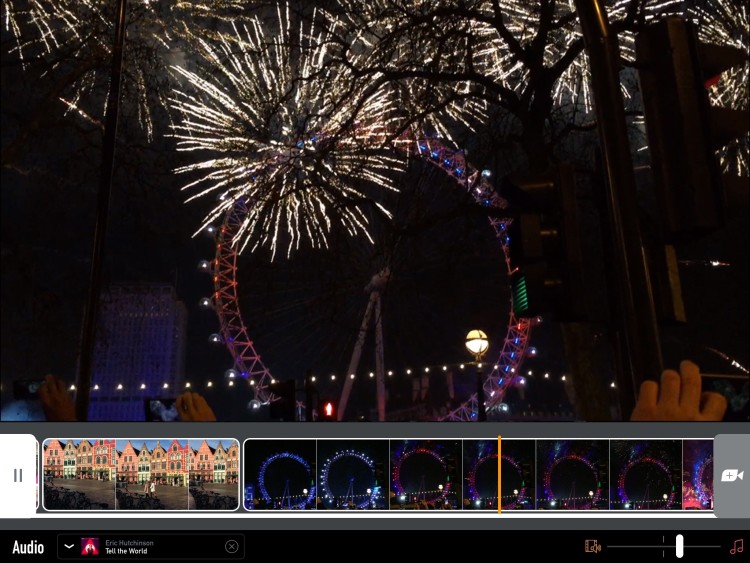
Photo: Ally Kazmucha/The App Factor
One thing a lot of folks love to do is slow down and speed up video clips. Vee for Video makes this task, and tons other kinds of edits, super-simple. Just tap on a clip to see your options, select the type of edit you’d like to make, and you’re done.
Part of what makes Vee for Video so simple to use is the drag-and-drop interface. If you need to reorder clips, just pick up one with your finger and move it left or right in the timeline. You can also tap between clips to add transitions.
Another Vee for Video trick that I love using is the focus and exposure feature. Just tap anywhere in a clip to change it. You can even split the two by using two fingers. Little features like this are the reason Vee will always have a permanent place in my media folder.
- $4.99 with in-app purchases — Download
Pinnacle Studio Pro
The best pro editing option available on iOS
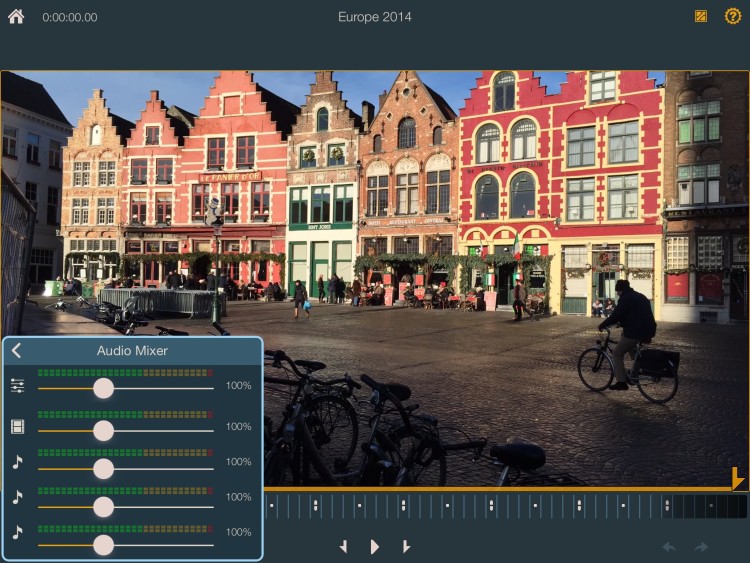
Photo: Ally Kazmucha/The App Factor
If you edit a lot of video and you’re used to having complete control over every aspect, Pinnacle Studio Pro is the closest thing I’ve found to desktop-like performance. You’ll face somewhat of a learning curve, but for anyone who wants to master video editing on iOS, it’ll be time well spent.
Not only can you edit pretty much any aspect of your video clips, you also get multi-layer animations, transitions and titles as well as a dedicated audio mixer. If you use Pinnacle Studio on the PC, you can export projects from your iPhone or iPad and pick up where you left off. And that’s the tip of the iceberg in terms of feature set.
If you’re willing to take some time to learn all that Pinnacle offers, I think you’ll find it’s one of the most capable video editing apps you’ll use for iPhone or iPad.
- $12.99 with in-app purchases — Download
Your pick for best video editing apps?
If you edit video on iPhone or iPad, what video editing apps do you use most often, and why? I’d love to hear your thoughts in the comments.
This post was syndicated via The App Factor.