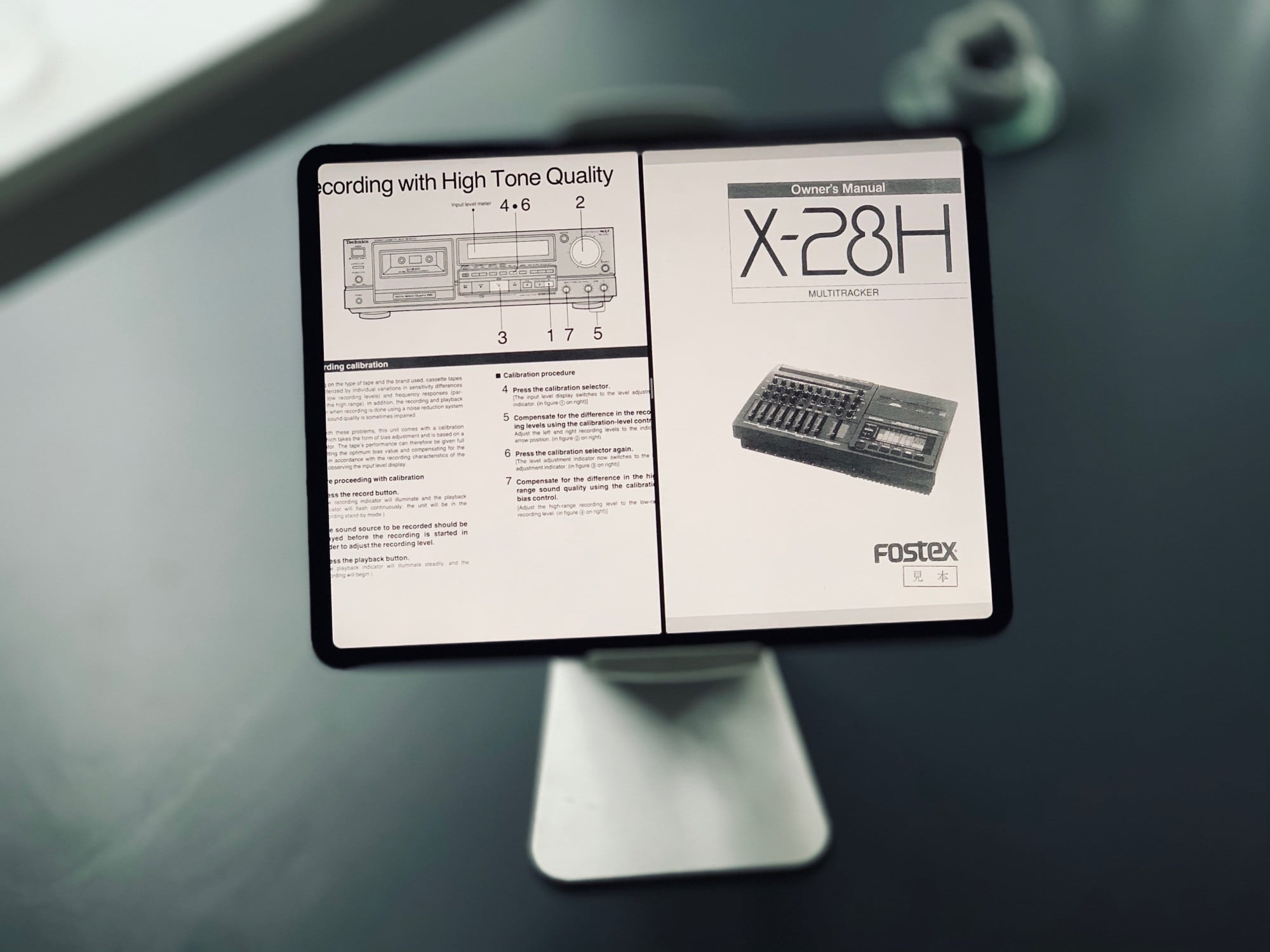Readdle’s PDF Expert is my most-used PDF app, because it’s fast, powerful and doesn’t get in the way. I don’t even use many of the advanced features, but I still prefer it over most other options.
Now it’s even better. The most recent PDF Expert update adds support for the new features in iOS 13 and iPadOS. Let’s run through what’s new.
What’s new in PDF Expert?
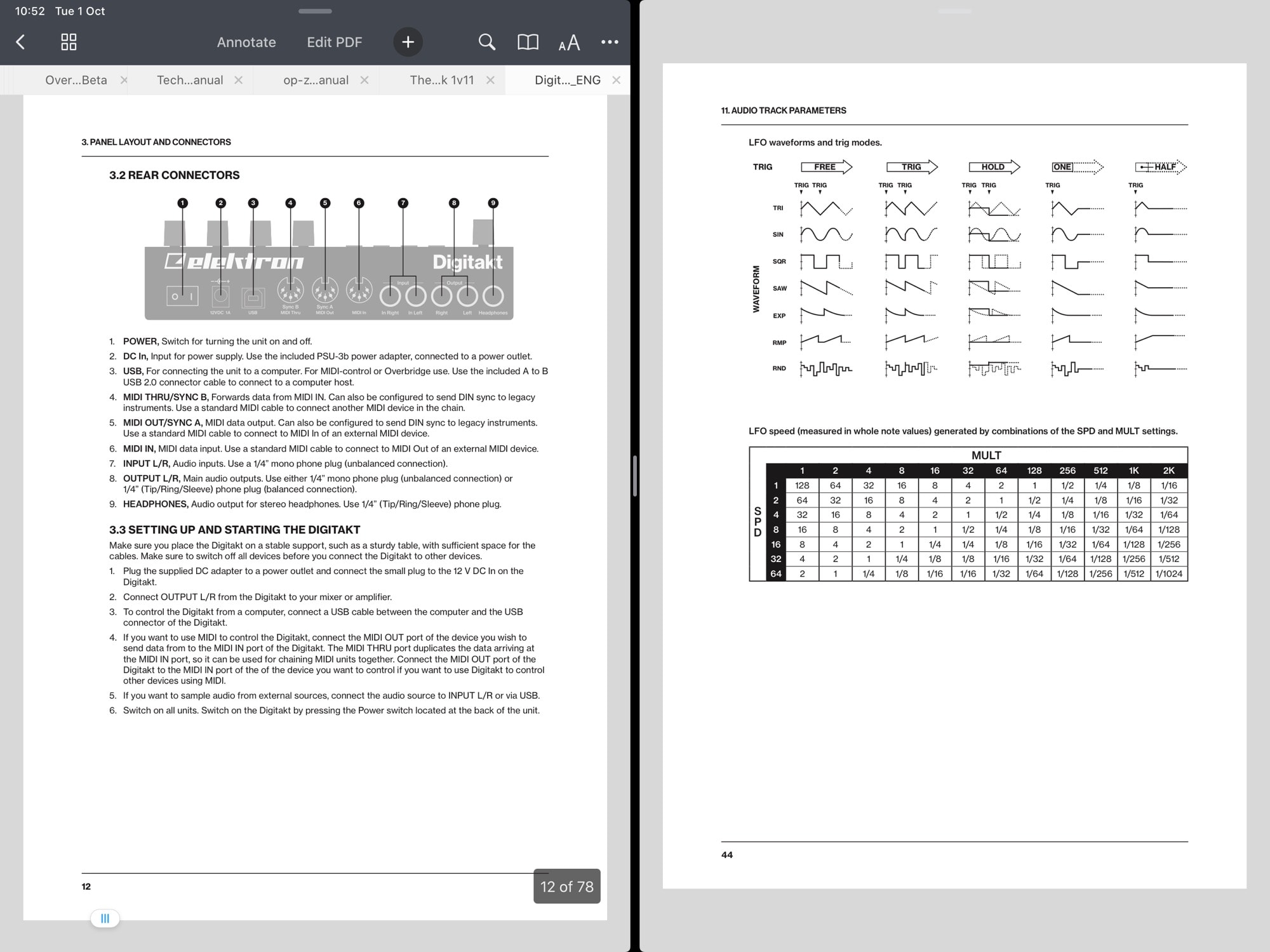
Photo: Cult of Mac
Here’s the list of features added in the new version of PDF Expert:
- Dark Mode.
- Mark up images with the native markup tools and Apple Pencil.
- Multiple windows.
- Undo/redo/copy/paste gestures.
Of these, the most notable addition is multiple windows. You can now open two PDFs side-by-side on the iPad’s screen, and also keep various spaces available, with their own custom window setups. One of the handiest uses for this is opening up two versions of the same PDF. I like this for product manuals, so I can refer to a main section, and open up a secondary instance for checking any other pages referred to from the first.
Gestures and markup
The new iOS 13 text and editing gestures also prove very handy here, but these come free. That is, they should Just Work™ in any app that supports undo and redo, copy and paste.
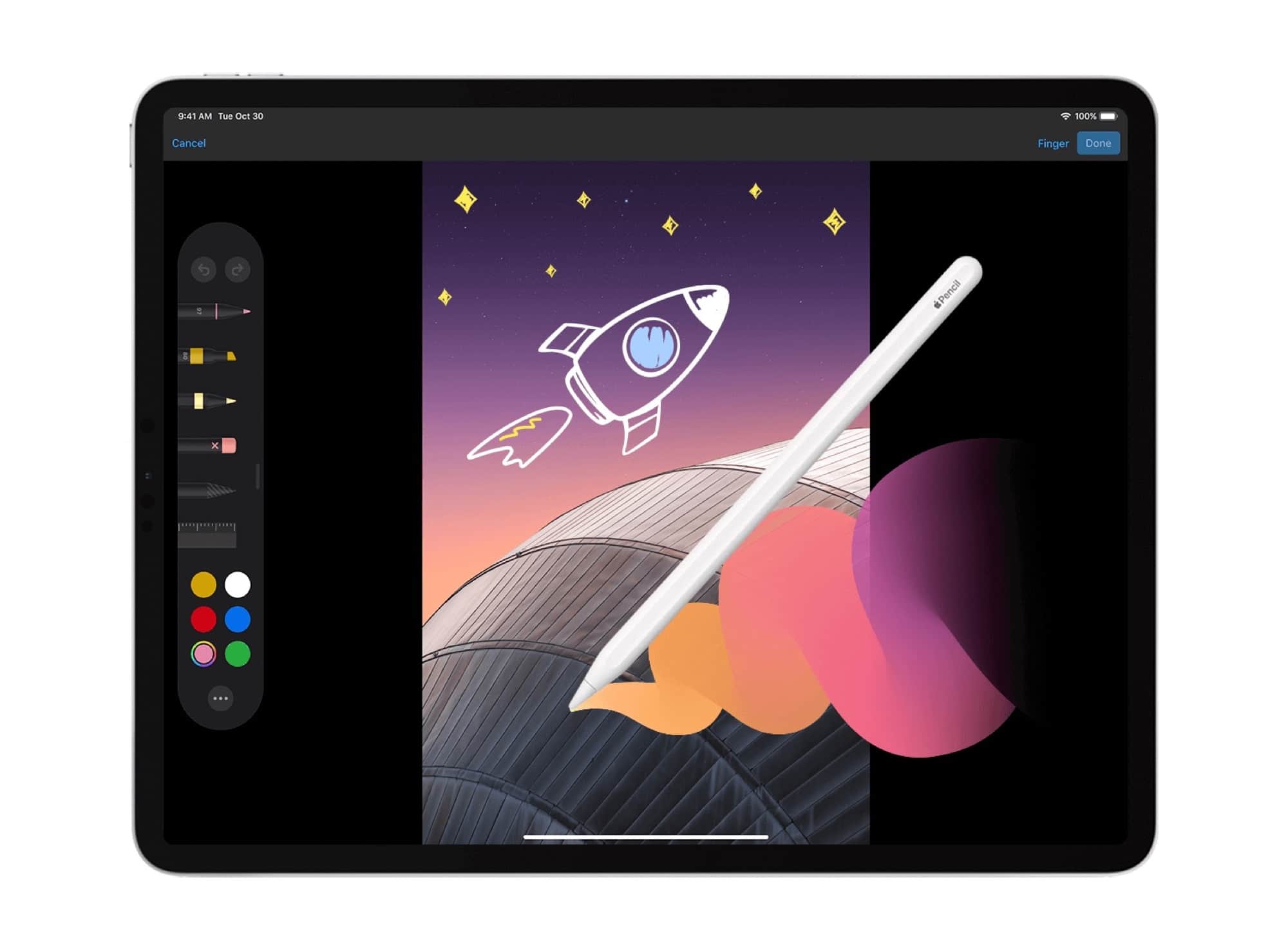
Photo: Readdle
I also don’t have much use for the image-markup feature. This appears to only work on images that you open with PDF Expert, and not on images embedded inside PDFs.
That may not be the case, though, because my version of PDF Expert has one other big problem: It doesn’t support Dark Mode. I can toggle Dark Mode in Settings, or from Control Center, but PDF Expert stays white, both in PDF view and in the main interface where you browse files and folders. This is more likely to be an iOS 13 bug than it is to be a problem with the app, but it’s still annoying.
Floating keyboard
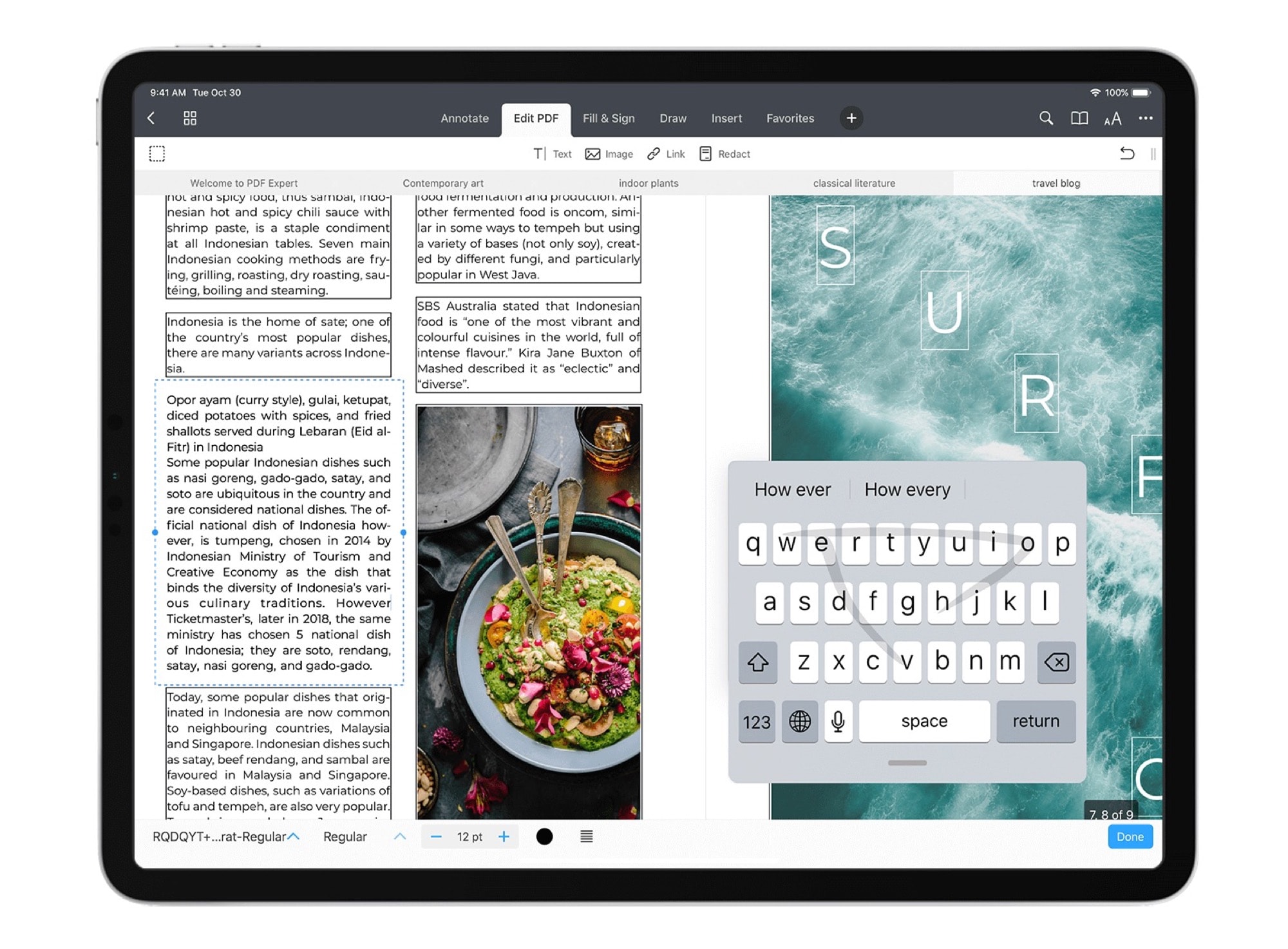
Photo: Readdle
Finally, Readdle’s own blog post on the new version points out one very handy new iPadOS 13 feature: the mini QuickPath keyboard. The iPhone’s swipe keyboard is also available on the iPad if you pinch on the on-screen keyboard to shrink it. You can then place it anywhere on the screen, making for a great floating keyboard to add notes without getting in the way.
PDF Expert 7: PDF Editor
Price: Free
Download: PDF Expert 7: PDF Editor from the App Store (iOS)