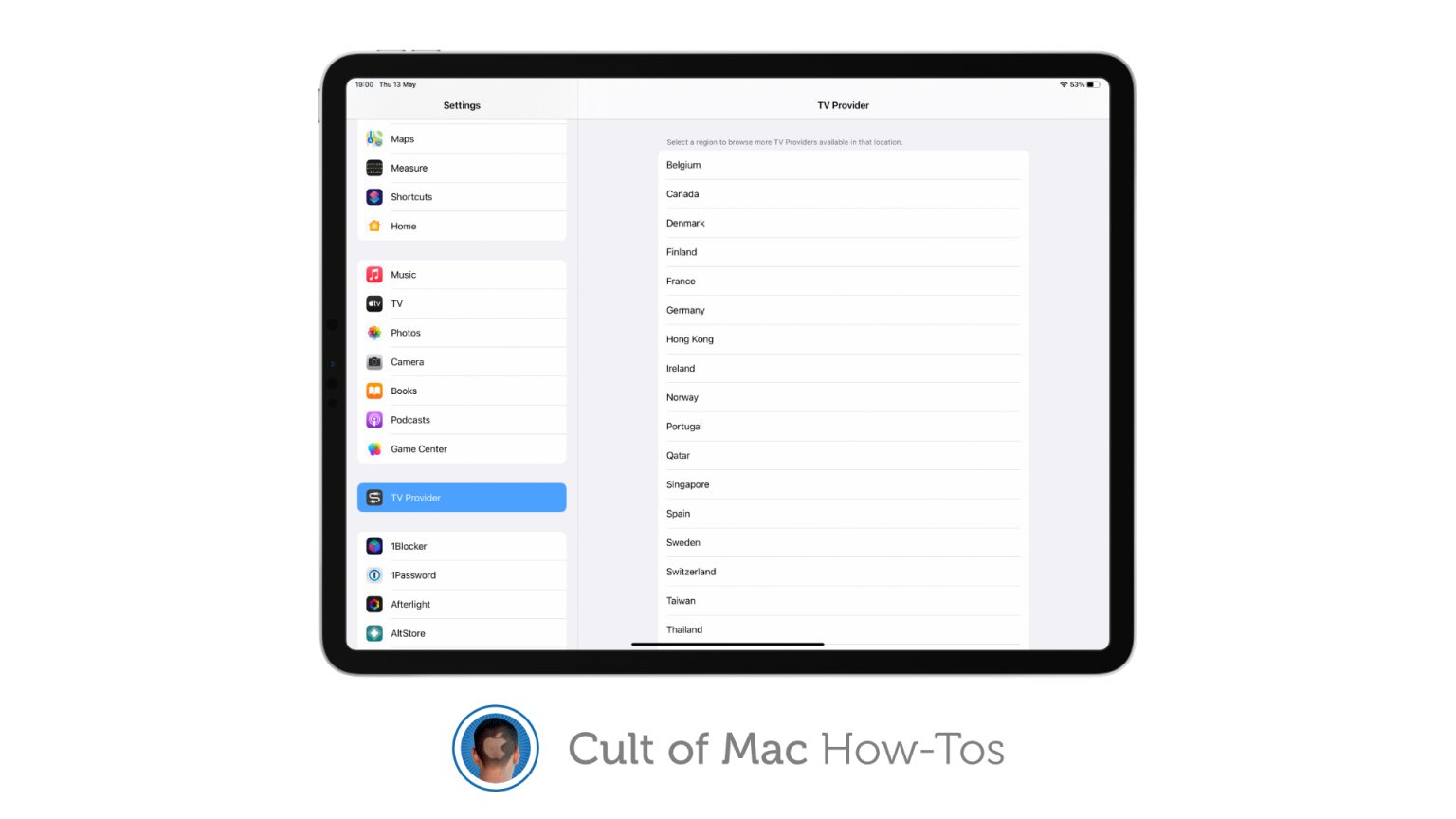iOS, iPadOS and tvOS give users the ability to link their TV provider for instant access to video apps included with their TV subscription. Here’s how to get set up on your iPhone, iPad and Apple TV.
Once you’ve linked your TV provider, you get immediate access to all the streaming apps available with your subscription — without the need to log in to each one. However, not all TV providers are supported for now.
The full list of providers is available on Apple’s website. You’re in luck if you live in the U.S., where the list of compatible providers is huge. But in other countries, support for the feature is severely lacking.
How to link your TV provider on iOS, iPadOS and tvOS
If your TV provider is supported, here’s how to link your account on iPhone, iPad, and Apple TV:
- Open the Settings app.
- Select TV Provider.
- Select your region, then select your TV provider.
- Enter your account details then select Sign In.
If you need to change or sign out of your linked TV provider in the future, follow these steps:
- Open the Settings app.
- Select TV Provider.
- Select Remove TV Provider or Sign Out.
- Confirm your decision when prompted.
- Select a new TV provider and then sign into your account.
Note that after linking your TV provider, you may find that your device automatically downloads supported video streaming apps. So don’t be surprised to see additional icons on your Home screen.