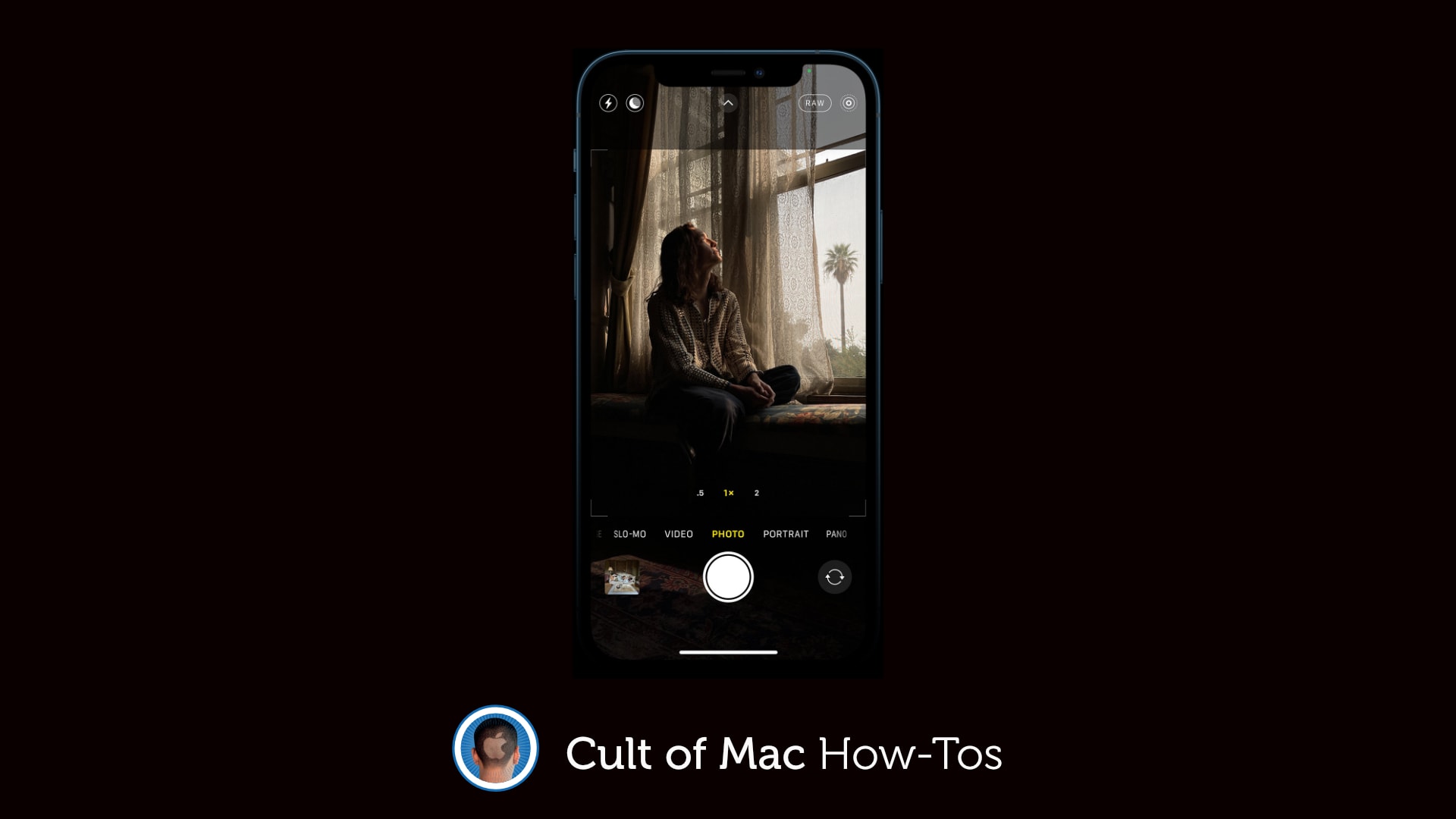iOS and iPadOS 15 allow you to change the date and time a photo was captured for the first time. The feature is particularly handy for those who frequently import images from other sources.
In this guide, we’ll show you how to take advantage of the feature on iPhone and iPad.
A big Photos change in iOS 15
You may never need to change the date and time on images captured with your iPhone or iPad themselves — unless, for instance, you want to group together photos captured in one location over several days. But you may want to do it when importing photos from other sources.
You might find that photos taken on other devices show up with the date and time you imported them, not the date they were taken. And, if you scan physical photos so that they can be enjoyed digitally, you’ll likely see the date and time they were scanned.
Apple finally gives us the opportunity to fix that in iOS and iPadOS 15. We’ll show you how.
Change a photo’s date and time
First, find the image you want to change the date and time for inside the Photos app, then follow these steps:
- Tap the i button that appears at the bottom of the screen on iPhone or the top of the screen on iPad.
- Tap the Adjust button next to the photo’s date and time.
- Use the calendar and time selector to make your adjustment.
- Tap Done to confirm.
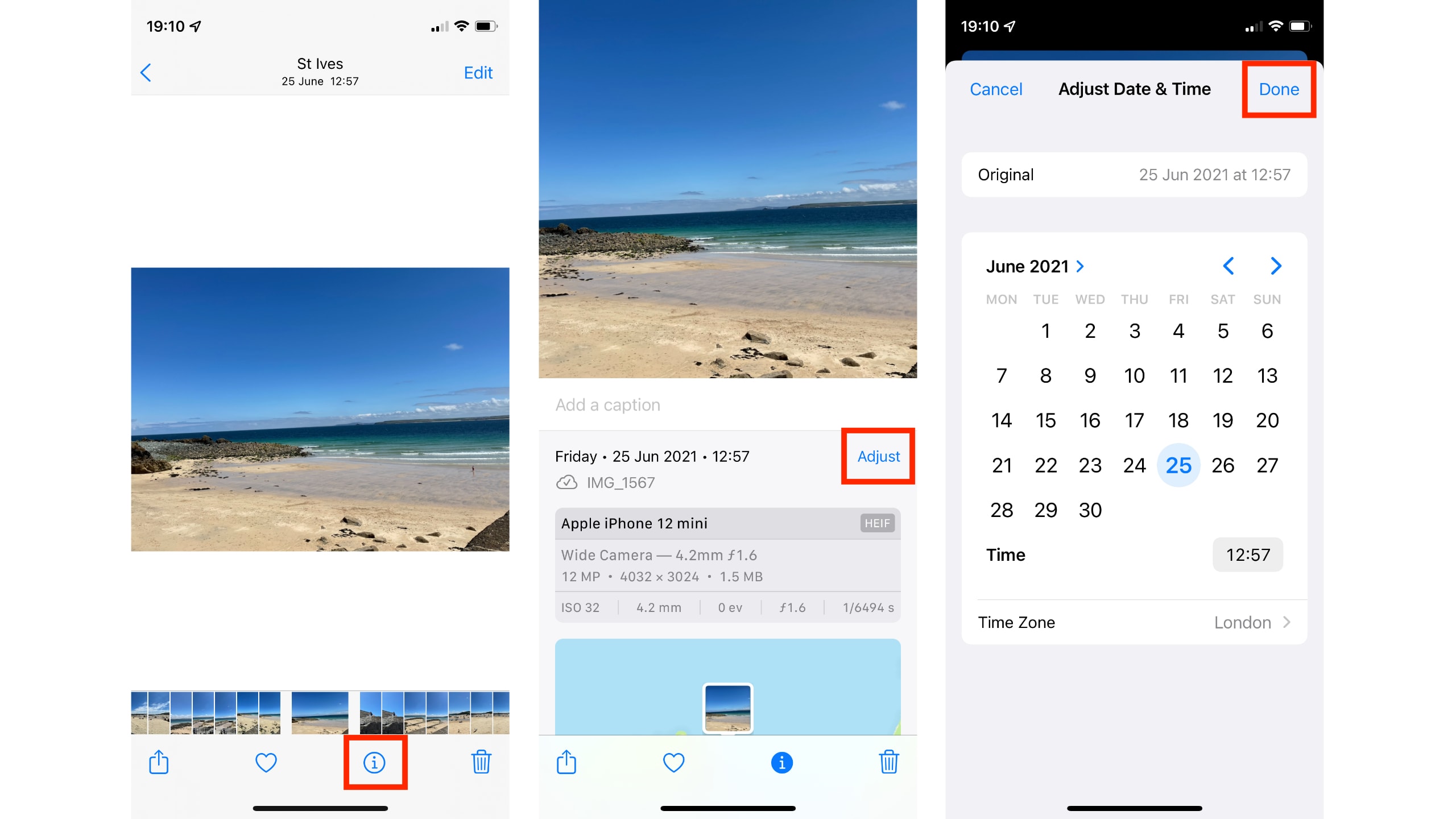
Image: Killian Bell/Cult of Mac
The photo will now be moved in your Camera Roll to reflect the change.
More Photos improvements in iOS 15
This is just one of many Photos improvements Apple has made for iOS 15. The app also gets a redesigned Photo Memories experience with Apple Music integration, and the ability to recognize cats and dogs.
Perhaps the biggest addition is Live Text, a brilliant feature that picks out text in your images and allows you to interact with it. You can copy and paste, and tap telephone numbers and addresses to take action.