If you own multiple iOS devices, then AirPods are supremely convenient. As soon as you connect them to one device, they automatically pair (and remain paired) to all your other devices. So, if you have a Mac, an iPhone, an iPad, and an Apple Watch, then all you have to do is tap connect on whichever device you want to use.
The problem is that the connect button is hidden, and a pain to reach. You have to swipe to open Control Center, then tap the AirPlay icon, then tap your AirPods in the list. And then wait a few seconds to see if it worked. Admittedly, this is a small inconvenience, but we can make it better. How about adding a button to your iPhone Home screen or Mac Dock that connects the AirPods with one tap?
Shortcut to connect AirPods to iPhone or iPad
Step one is to connect your AirPods to your iPhone or iPad in the old-fashioned way, one more time.
Step two is to open up the Shortcuts app, and tap the plus button to create a new shortcut. Then, make it look like this:
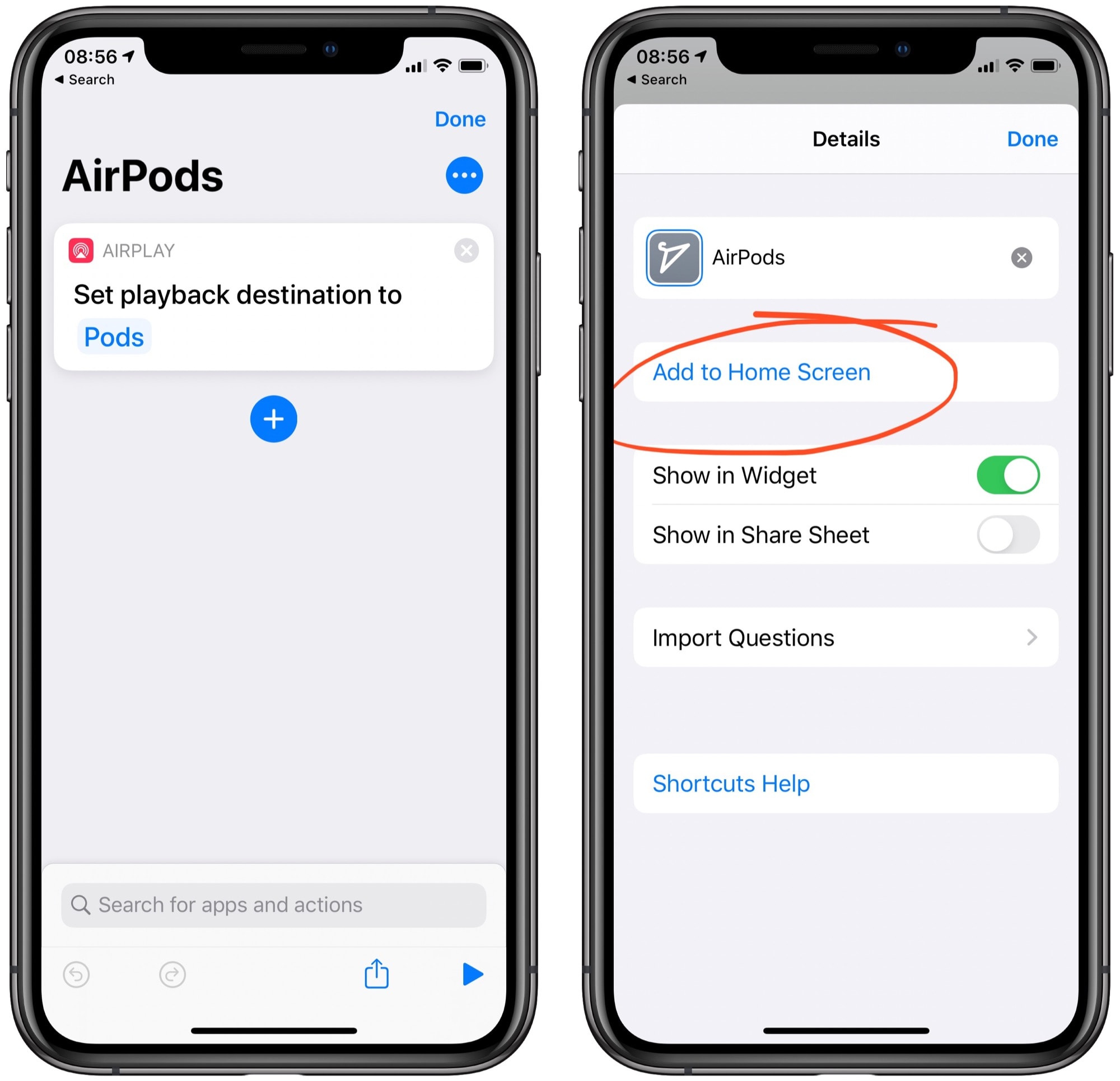
Photo: Cult of Mac
The reason you have to connect the AirPods first, is that only connected speakers will show up in the AirPlay destination list in Shortcuts. (Just opening the AirPods case is enough to make them show up in this list.)
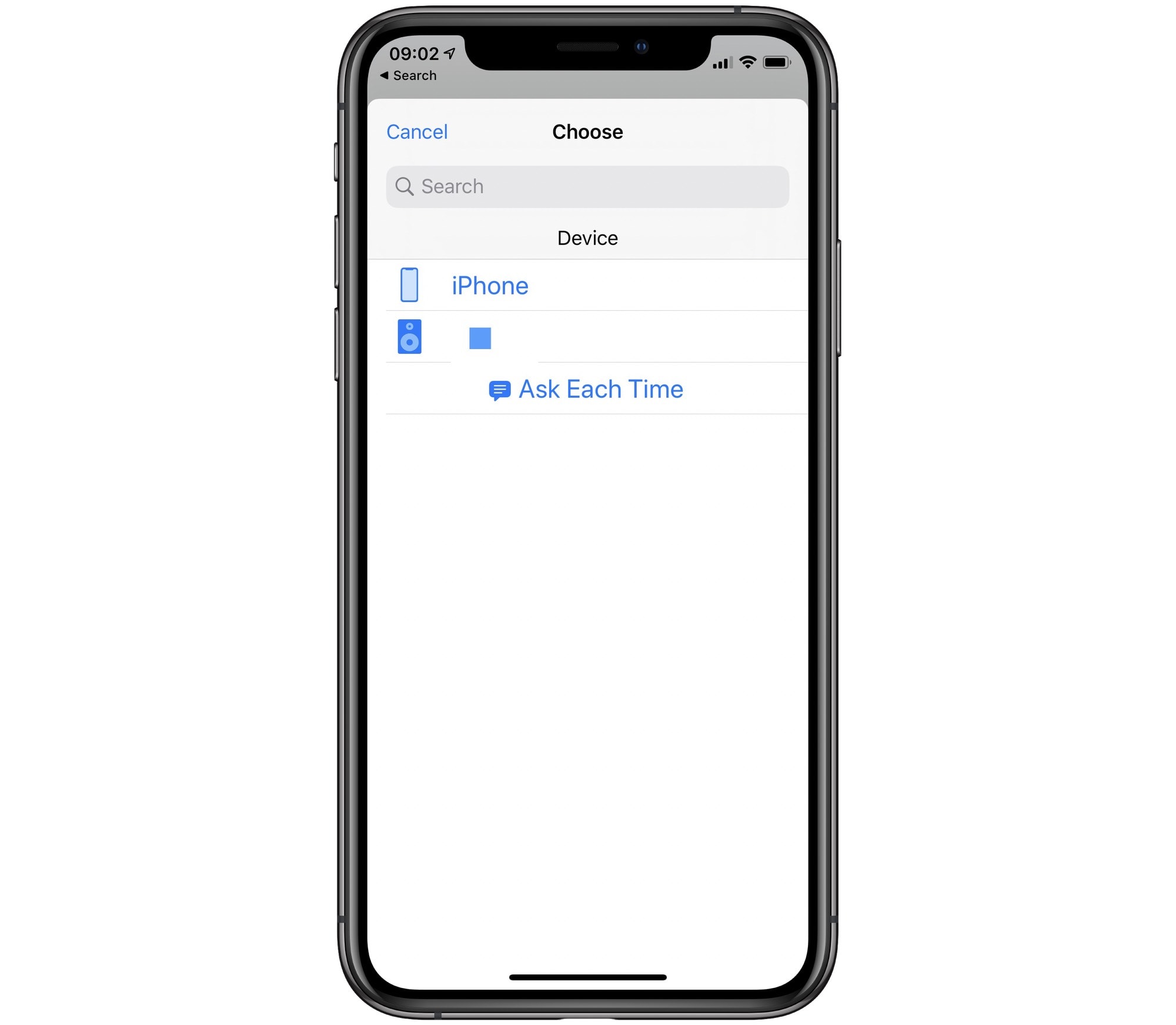
Photo: Cult of Mac
Once you’ve created this simple, one-step shortcut, tap the three-dots icon, give it a name and an icon, and tap to add it to your iPhone or iPad Home screen. You can also check the box to put it in the Today widget if you like.
That’s it. Now, whenever you tap this icon, your AirPods will connect.
Extra features
You can do a lot more with this. Reddit user MINGA64 created a shortcut that runs anytime you open up the Music or Podcasts apps on your iPhone. That’s handy, unless you want to listen to a podcast on a speaker.
You also could have your iPhone switch to a speaker (or pair of AirPods) just by tapping it on an NFC sticker. A sticker on the AirPods case itself would work really well.
Alternatively, you could do things the other way around: You could trigger the shortcut from the Home screen, and add a new action to the end of the shortcut. This could launch your Podcasts app, for example. You then could replace the Podcasts app icon on the Home screen with this shortcut, which would keep things uncluttered.
Connect AirPods on Mac
What about the Mac? In this case, you can use an AppleScript to connect to your AirPods, and then bind that to a keyboard shortcut, or just click it. Josh Johnson cooked up a great tutorial on creating this. (He even has a custom icon you can use for the resulting app.)
AirPods tricks: Try an NFC sticker
The AirPods are very convenient already, but these tricks make them even more convenient. In the course of writing this article, I stuck an NFC sticker on my AirPods case, and now it’s easier than ever to switch. Try it out.


