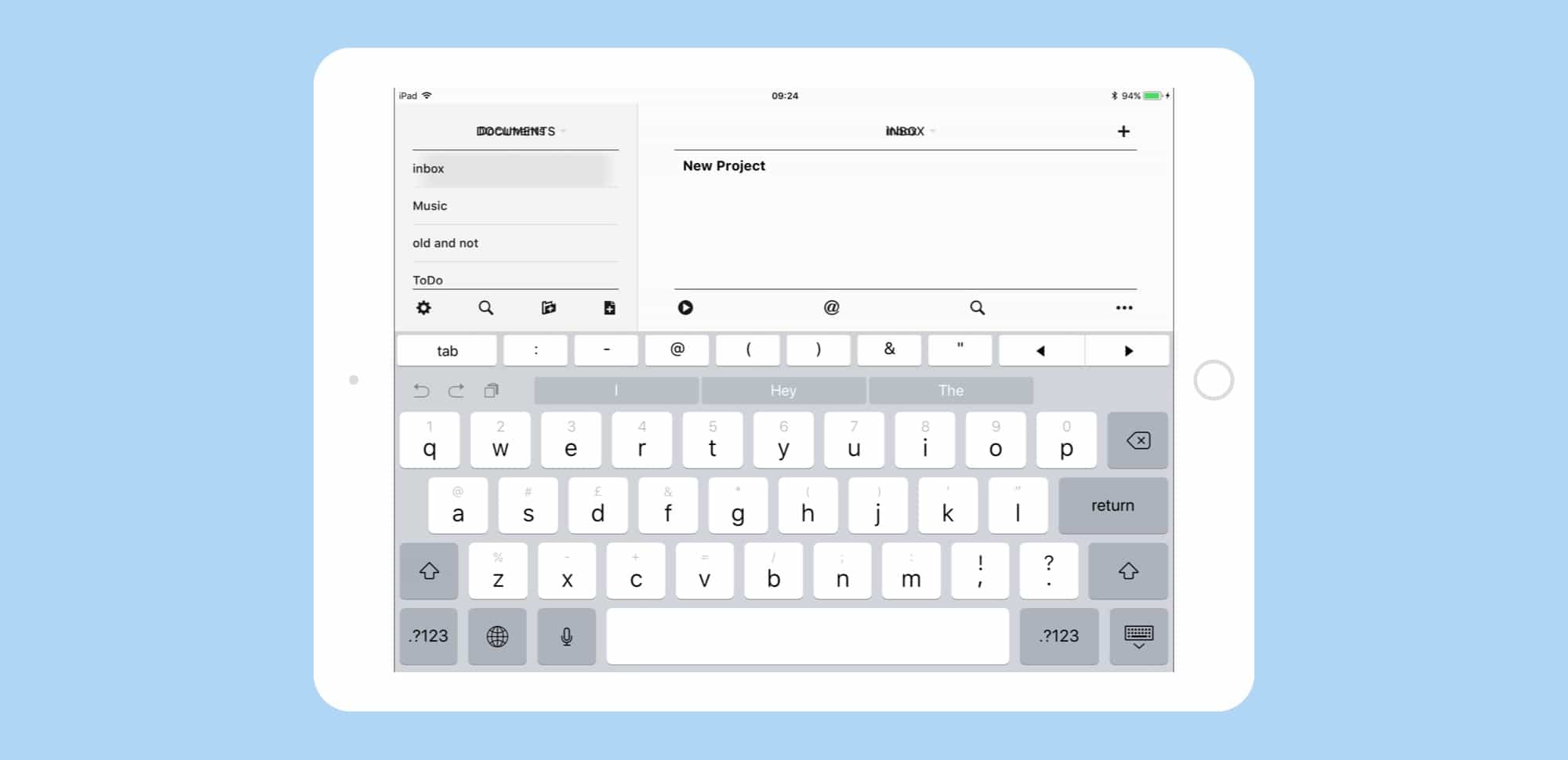The nice thing about an on-screen keyboard is that you can change how it works with a software update. That’s exactly what has happened in iOS 11. Now, the iPad keyboard uses something called Key Flicks to give fast access to double the number of keys, without changing the layout or making anything smaller. It does this by introducing a new gesture to access all those extra characters, and you’ll never have to press the 123 key.
First off, Key Flicks only works on smaller iPads. The 13-incher already has a full-sized keyboard with its own numbers row at the top, and so would benefit less from Key Flicks. Don’t despair, though. Key Flicks still work, in a limited fashion, on all iPads — even those running iOS 10 and earlier. Let’s take a look.
Key Flicks in iOS 11
In iOS 11, the new keyboard looks like this:
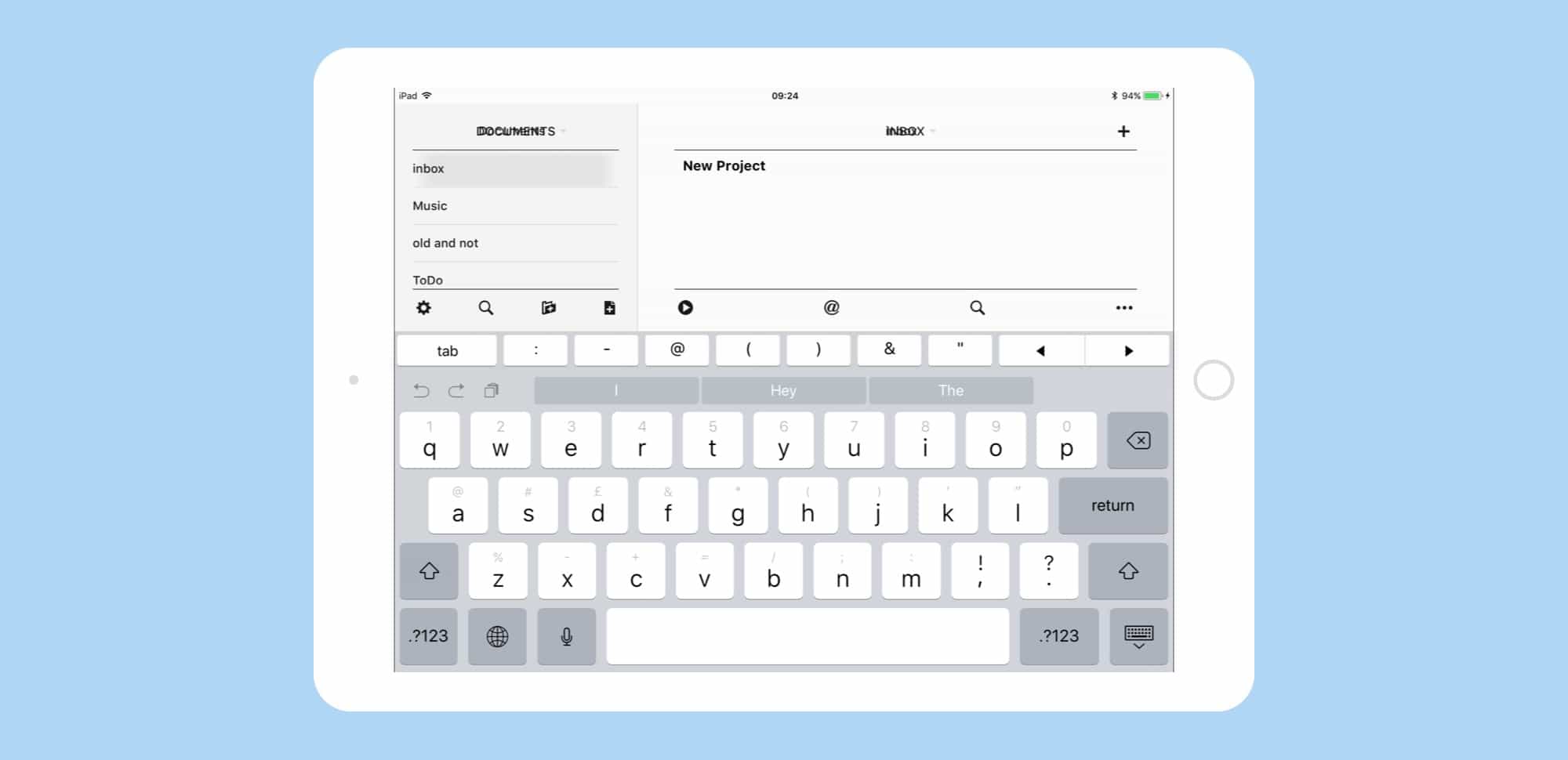
Photo: Cult of Mac
You’ll see that the regular letters are there in bold, as before, but they’ve been joined by some grayed-out numbers and symbols. To type the letters, just tap the key. To type the gray numbers and symbols, flick down on a key as you hit it. That’s it. It’s a huge productivity-booster/time-saver/lazy trick. You’ll never need to shift to a different keyboard mode again.
Unless, that is, you want to use some of iOS’ lesser used symbols, in which case you will have to tap that 123 key. But even then, Key Flicks has you covered:
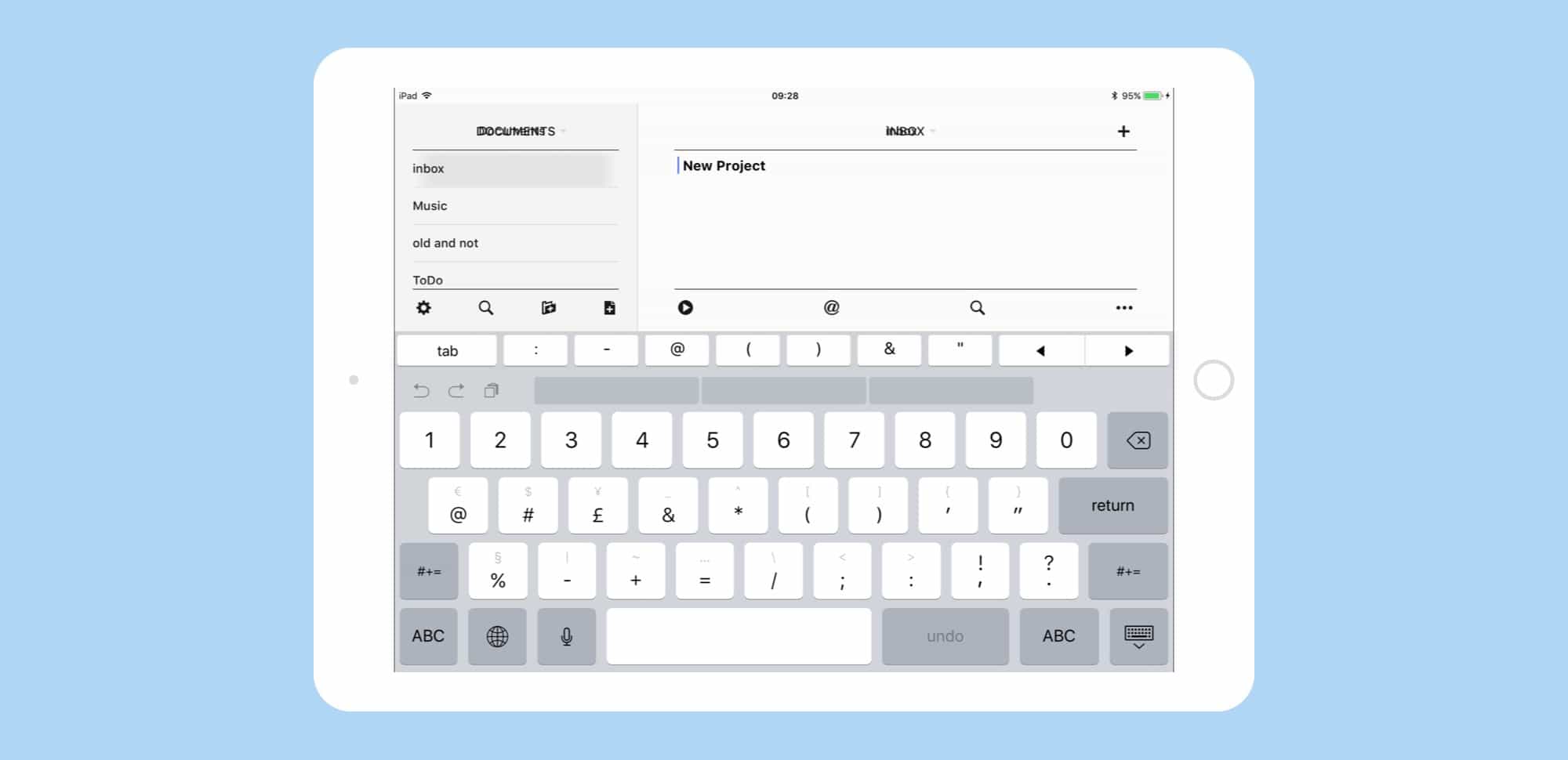
Photo: key flicks symbols
As you can see, the numbers row goes full-size, and the rest of the keyboard switches to symbols. only now those symbols have their own extra set of greyed-out symbols that can be flicked. Finally, here’s the symbols keyboard after you hit shift:
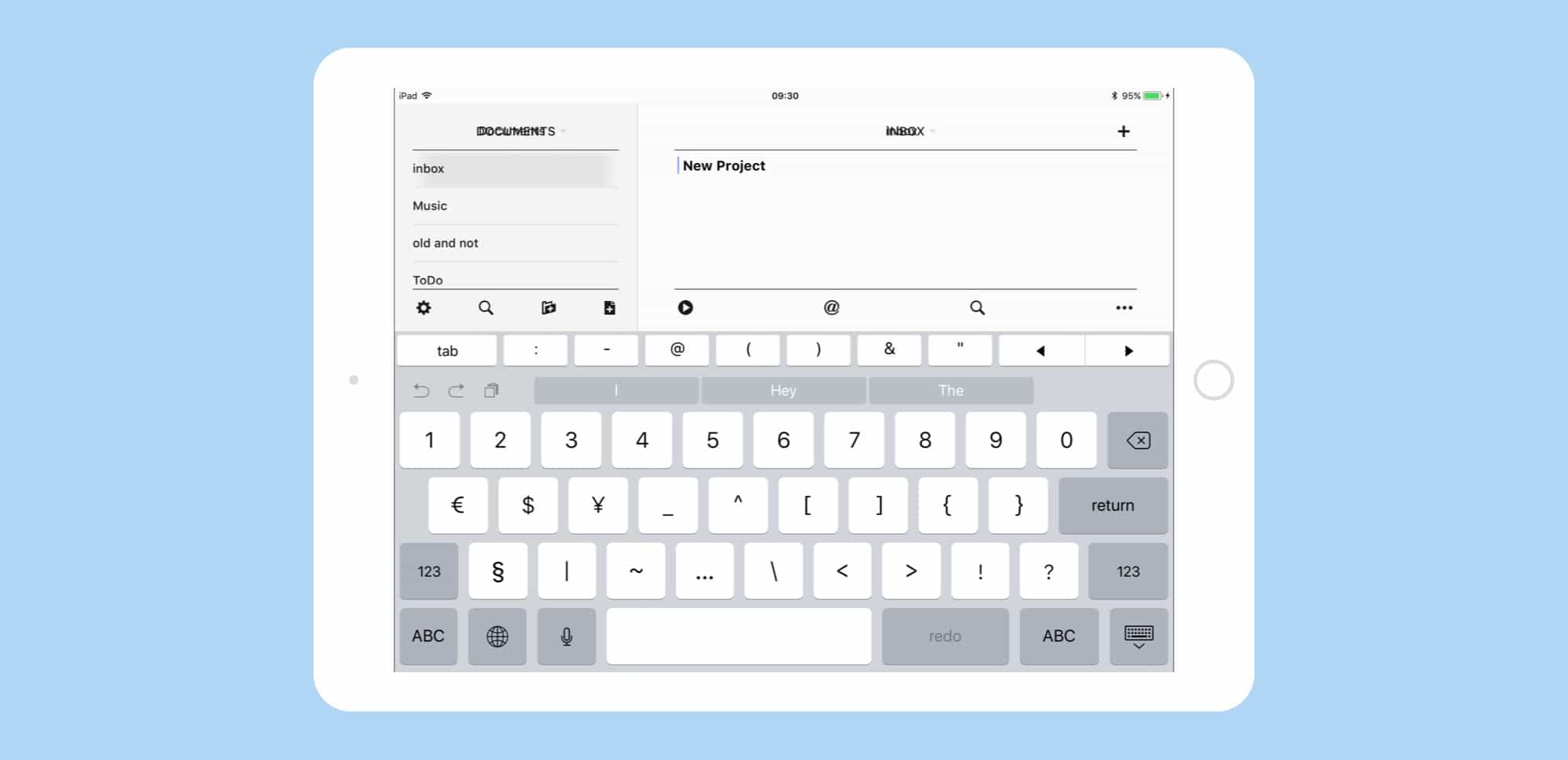
Photo: Cult of Mac
It doesn’t seem very useful, though, as the extra key legends actually disappear. Perhaps this will change later in the iOS 11 beta.
Key Flicks on older iPads
Key Flicks isn’t completely new. It has existed in a limited for for years on the iPad. On the regular pre-iOS 11 keyboard, there were already several keys with two legends printed on them. These were the symbol keys, the ones with colons, periods, commas, and slashes. When using those keys, you can flick up (not down, like in the new Key Flicks) to access the upper symbol. Flicking up on the semicolon would give you a colon, for example. And on the 13-inch iPad Pro, flicking up on the keys in the numbers row would give access to all those symbols.
This still works on the 13-inch iPad’s keyboard in iOS 11, only now you can swipe up and down to get to these extras. Also, flicking is much more reliable now than it was before.
It’s a shame that the big iPad Pro doesn’t get at least an option to use the Key Flicks feature, because it really is great. Then again, we’re only on the first public beta, so a lot can change before launch.