A recent update to Apple’s Pages word processor added something called Presenter Mode, a neat, simplified full-screen view of your document that sits somewhere between Safari’s Reader View, and a full-on Keynote presentation. The text is enlarged, and can be set to scroll automatically.
In other words, Presenter Mode is a kind of teleprompter. The idea is not that you present the document to other people, like with a Keynote presentation, but that you yourself are the presenter. Let’s see how it works.
How to use Presenter Mode in Pages for iPad
Using presenter mode is easy. Just open up your Pages document on your iPad, then tap the more button, which is the three-dot … icon at the top right of the screen. This will show the options sidebar, where you can tap the Presenter Mode button. When you use it, you’ll get this warning:

Photo: Cult of Mac
That pretty much sums up what you’ll see. Everything but the body text is hidden. No images, no tables, no shapes or pictures. Just the text.
To make the text auto-scroll, you just tap the Aa button at top right, and toggle the Auto Scroll switch. This is accompanied by a slider that adjusts the speed from 100 words per minute to 190 words per minute. To pause scrolling while reading, just tap the page, then tap again to resume.
How to customize the Pages Presenter Mode
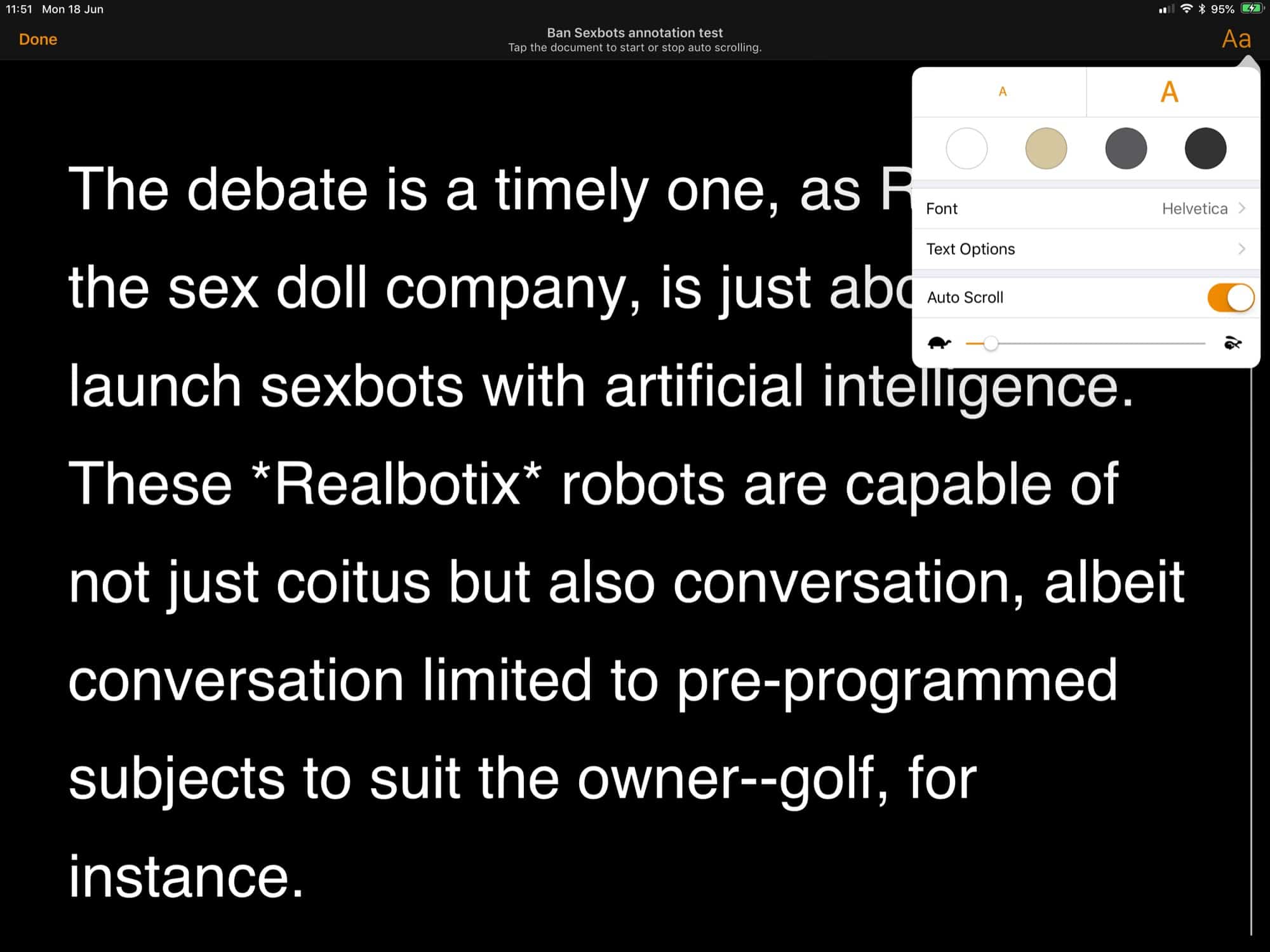 Presenter Mode has some pretty flexible text options.
Presenter Mode has some pretty flexible text options.
There are also several text options in this same box. You can change the size of the text, switch fonts, tweak line spacing and margins, set ALL CAPS, and change the cold scheme from the default white-on-black. It’s like Safari’s Reader view, only with more options on layout.
And that’s all there is to it. The Presenter Mode is simple enough to be good at what it’s meant for, which is getting out of the way and letting you make your awesome speech.


