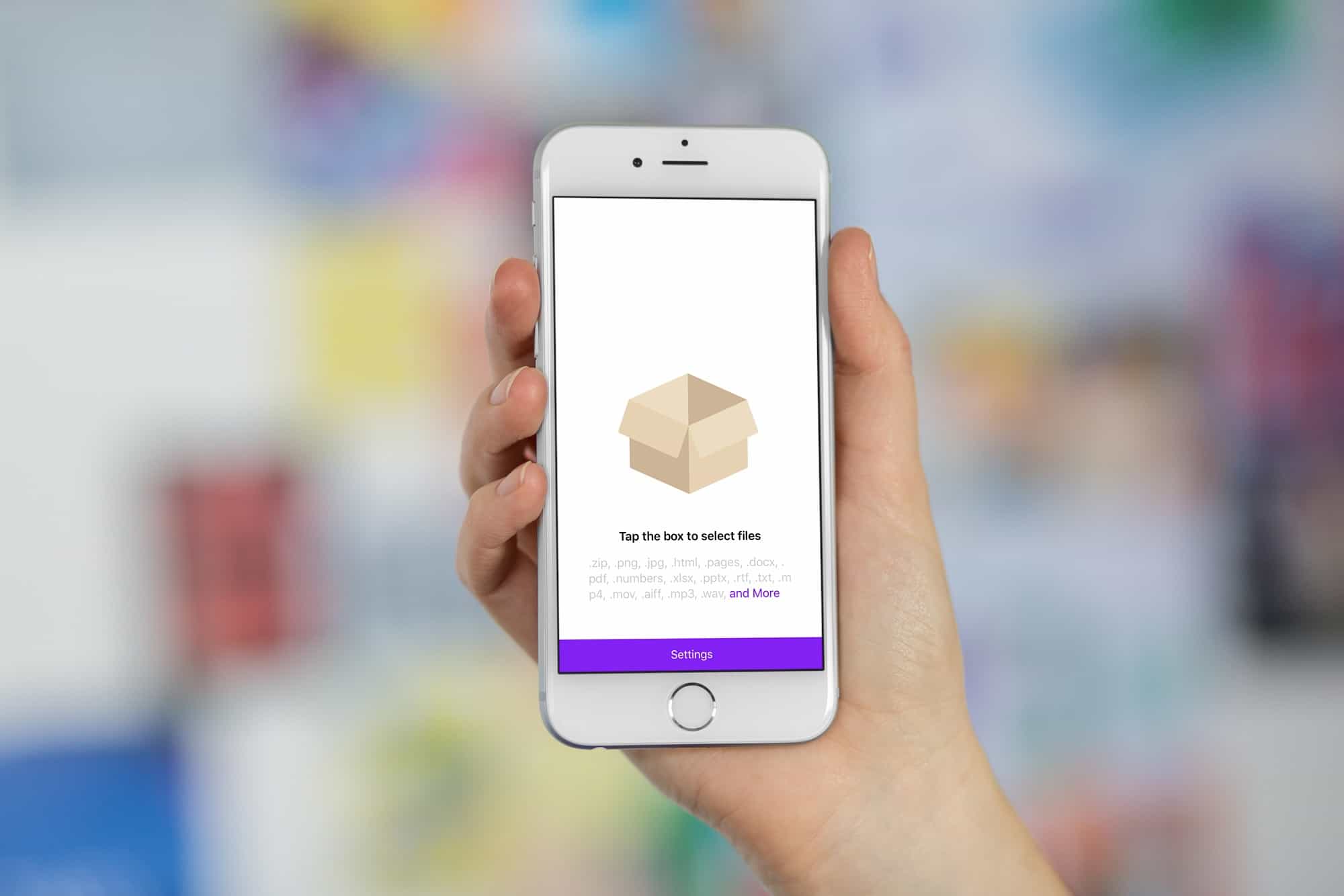Zipping files just got a whole lot easier on the iPad thanks to iOS 11’s new Files app. Now, instead of having to fire up a third party app and somehow get your files in there, you can use drag-and-drop, or other methods, from right inside Files, and then save the results back to Files. Today we’ll take a look at two zipping apps which work with Files to zip files in iOS 11, both with different approaches: Kpressor, and Zipped.
Zip files in iOS 11 with Kpressor
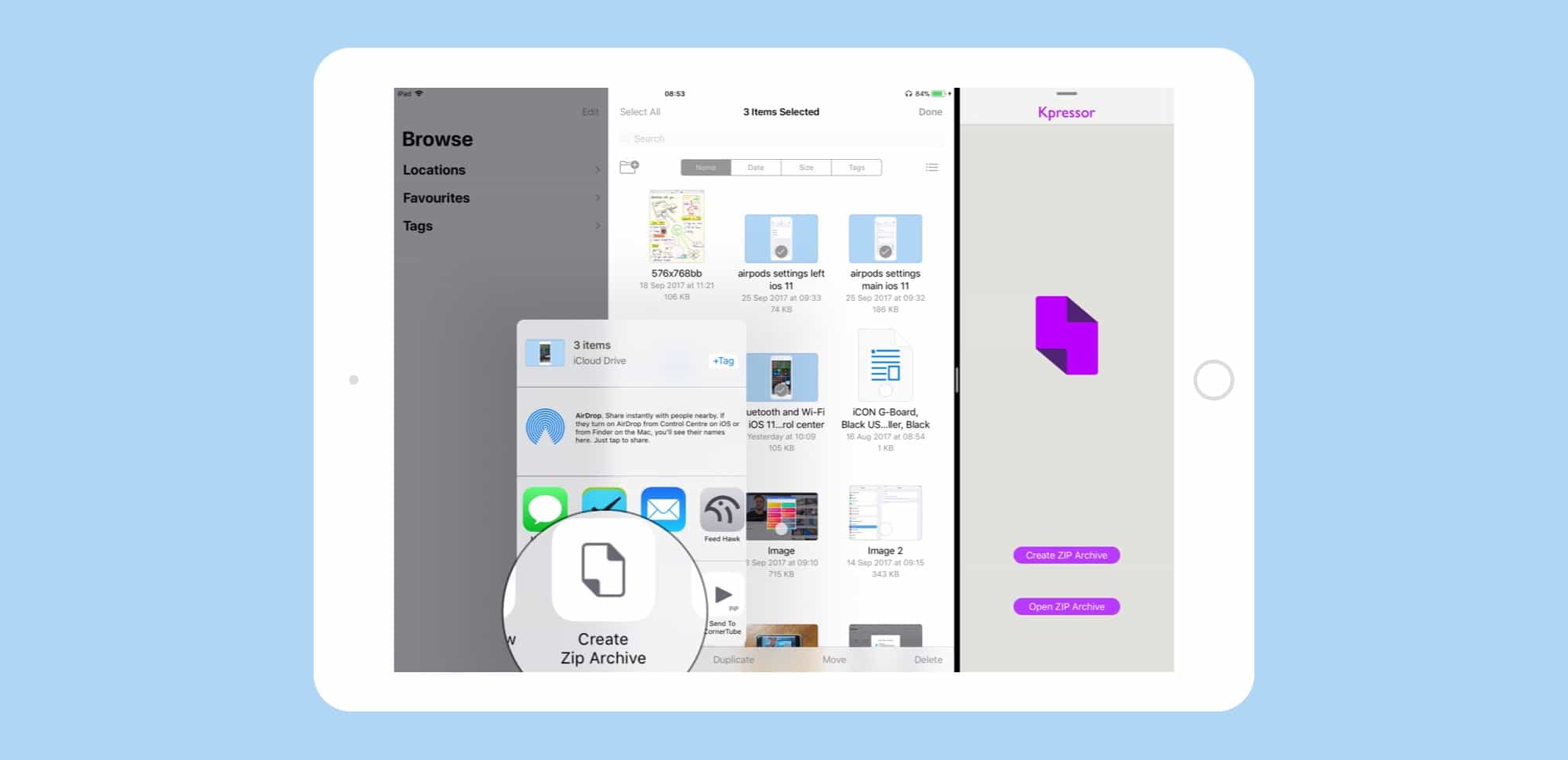
Photo: Cult of Mac
Kpressor is a great-looking zipping app which integrates with Files app, or any other app that uses the share sheet. To use it, you pick your files by tapping Select and then tap the files you want, and then tap Share. The files are zipped together, and you’re prompted for a place to save the resulting ZIP file (using the new standard Files picker view).
Unzipping is even better. A single tap on a ZIP file in Files launches it in Kpressor, with the contents laid out in a list. You can preview, extract, and even select a subset of files for re-archiving. Better still, if you have Kpressor in Slide Over or Split View, this all happens on the same screen as the files app.
Kpressor is a great app, but it lacks one essential feature that would make a a true iOS 11 citizen: Drag-and-drop. Which brings us to the other app in today’s How To: Zipped.
Price: $4.99
Download: Kpressor from the App Store (iOS)
Zipping files with drag-and-drop in iOS 11 with Zipped
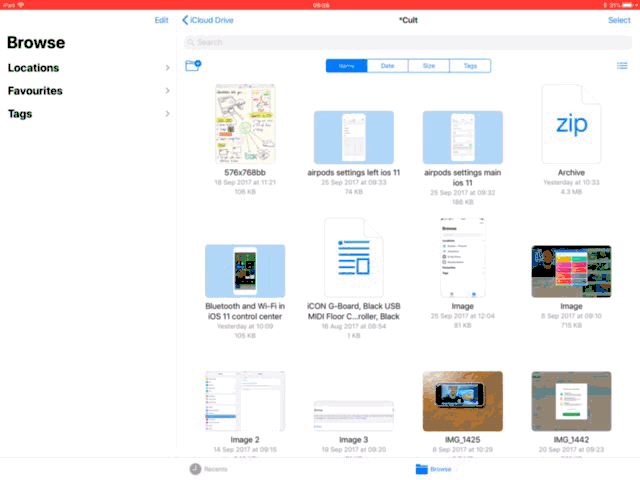
Photo: Cult of Mac
Zipped isn’t as slick-looking (although it shares Kpressor’s purple color scheme), but it adds one important feature: drag-and-drop. The app also lacks the share-sheet integration of Kpressor. To zip or unzip a file in Zipped, then, you just drag the files or file into its window. You’ll get a prompt to share or save the results. Saving pops up a Files dialog, so you can save anywhere — on your iPad, iCloud Drive, or Dropbox. sharing opens the familiar airing dialog, with access to Mail. iMessage, and so on.
One other thing missing from Zipped is the ability to keep adding files to the stack, and then zipping them when you’re ready. You have to gather all the files first, and then dump them in there together.
Price: $0.99
Download: Zipped from the App Store (iOS)
Future zipping
The perfect ZIP app would be a combination of these two. You would be able to add files through the share arrow in other apps, and also via drag-and-drop. You should also be able to add files ad-hoc, collecting them in one place until you are ready to zip them.
Surely this will come soon. In fact, there is a whole new category of utility apps arriving to service iOS 11, and the Files app in particular. And while zipping is still important, the functionality does seem like it might be better integrated in another app. Something like the new slew of shelf apps arriving on the App Store, which we’ll be taking a look at in the next week.