It’s been almost five years since Apple brought picture-in-picture to iPad, and yet the feature still isn’t supported by the official YouTube app. But there are other ways to enjoy PiP with YouTube videos.
Discover two of the best in this how-to guide.

![Send new downloads to App Library for a tidy Home screen in iOS 14 [Pro tip] How to send new apps to App Library](https://cdn.cultofmac.com/wp-content/uploads/2020/07/5902F0C4-557E-4890-8220-6D9CC5DEDBFB.png)


![Assign tasks to others with Reminders in iOS 14 [Pro tip] iOS 14 Reminders how-to](https://cdn.cultofmac.com/wp-content/uploads/2020/07/6DACC24C-1C64-43C6-88C6-1C811378F866.jpeg)
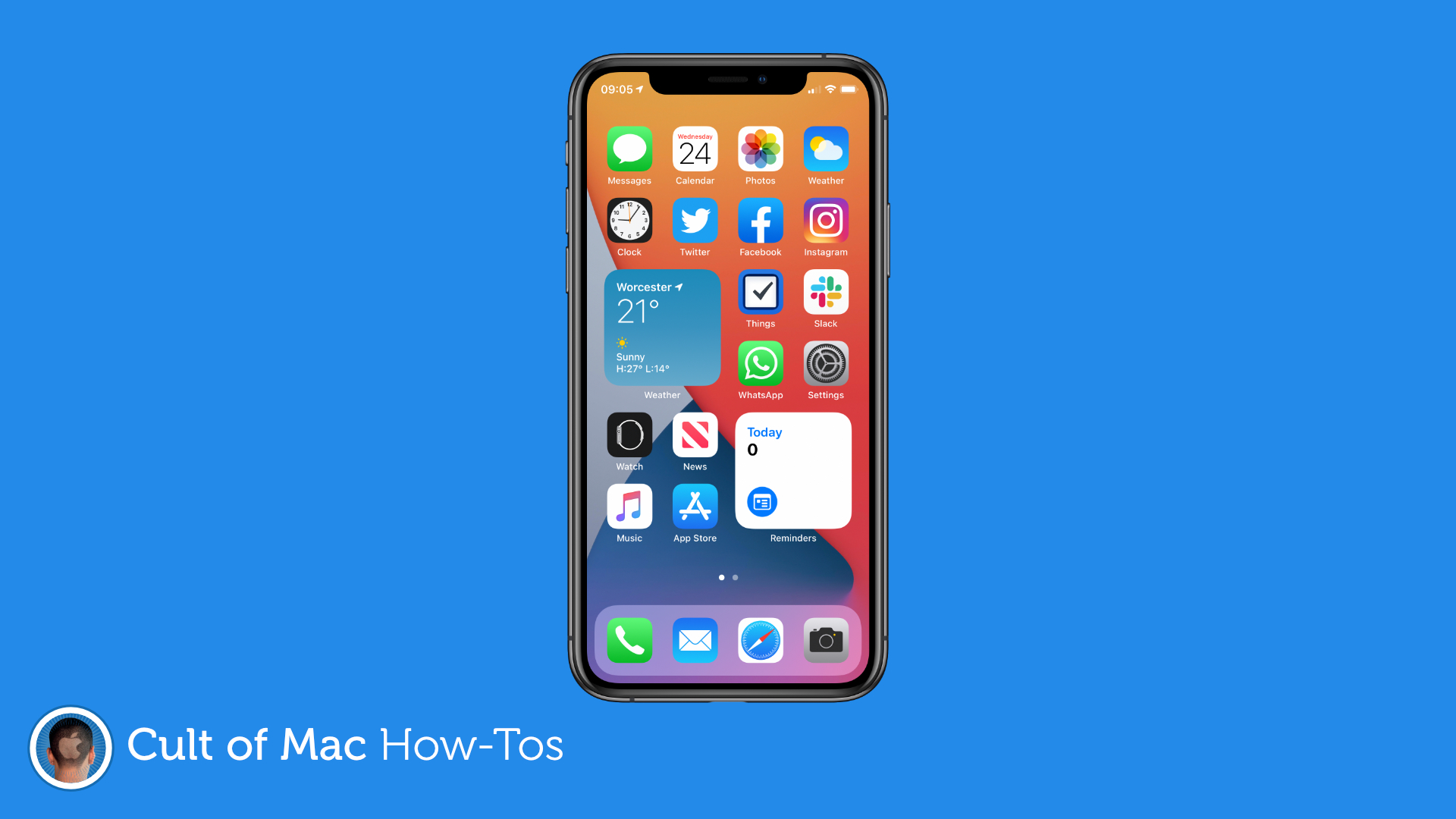


![Found a lost iPhone? Ask Siri who it belongs to [Pro tip] Ask Siri who a lost iPhone belongs to](https://cdn.cultofmac.com/wp-content/uploads/2020/07/Siri-iPhone-owner.jpg)

![Hide Home controls for a cleaner Control Center in iOS 14 [Pro tip] How to disable Home controls in iOS 14](https://cdn.cultofmac.com/wp-content/uploads/2020/06/Home-controls-iOS-14-GIF.gif)

![How to watch the WWDC 2020 keynote again [Updated] Tim Cook at WWDC on iPad](https://cdn.cultofmac.com/wp-content/uploads/2020/06/Tim-Cook-WWDC.jpg)
![Track changes so you don’t miss edits in shared Pages documents [Pro tip] Enable change tracking in Pages](https://cdn.cultofmac.com/wp-content/uploads/2020/06/Pages-pro-tip.jpg)

![Save Pages documents as a PDF to prevent unwanted edits [Pro tip] Save Pages documents as a PDF](https://cdn.cultofmac.com/wp-content/uploads/2020/06/Pages-PDF-how-to.jpg)

![See how much time you’ve wasted watching YouTube videos [Pro tip] See how much time you've spent watching YouTube](https://cdn.cultofmac.com/wp-content/uploads/2020/06/YouTube-how-to.jpg)



![Find a lost iPhone in the dark by using Apple Watch to light up its camera flash [Pro tip] How to light up iPhone's flash from Apple Watch.](https://cdn.cultofmac.com/wp-content/uploads/2020/06/iPhone-flash-scaled.jpeg)

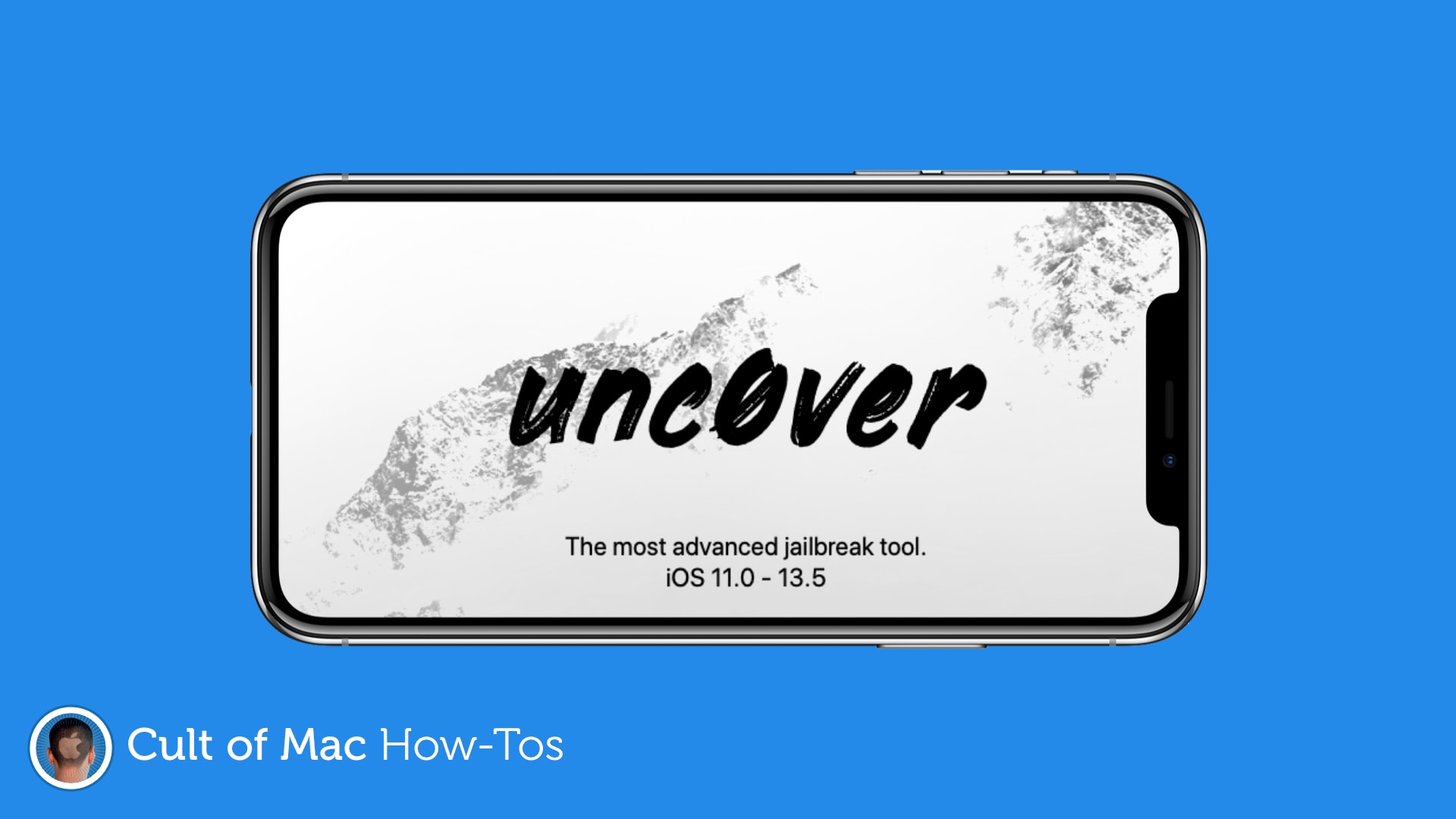
![Reduce the size of Pages documents for quicker, easier sharing [Pro tip]](https://cdn.cultofmac.com/wp-content/uploads/2020/06/Pages-pro-tip-1-1.jpg)
