iOS 16 brings a lot of exciting changes, but no one seems to like the new Search button on the Home Screen.
It can clutter your aesthetic theme, it’s easy to press accidentally, and it’s not any faster than using the swipe-down gesture for search. Luckily, it’s possible to turn it off — read on to see how.
How to remove the Search button from your Home Screen in iOS 16
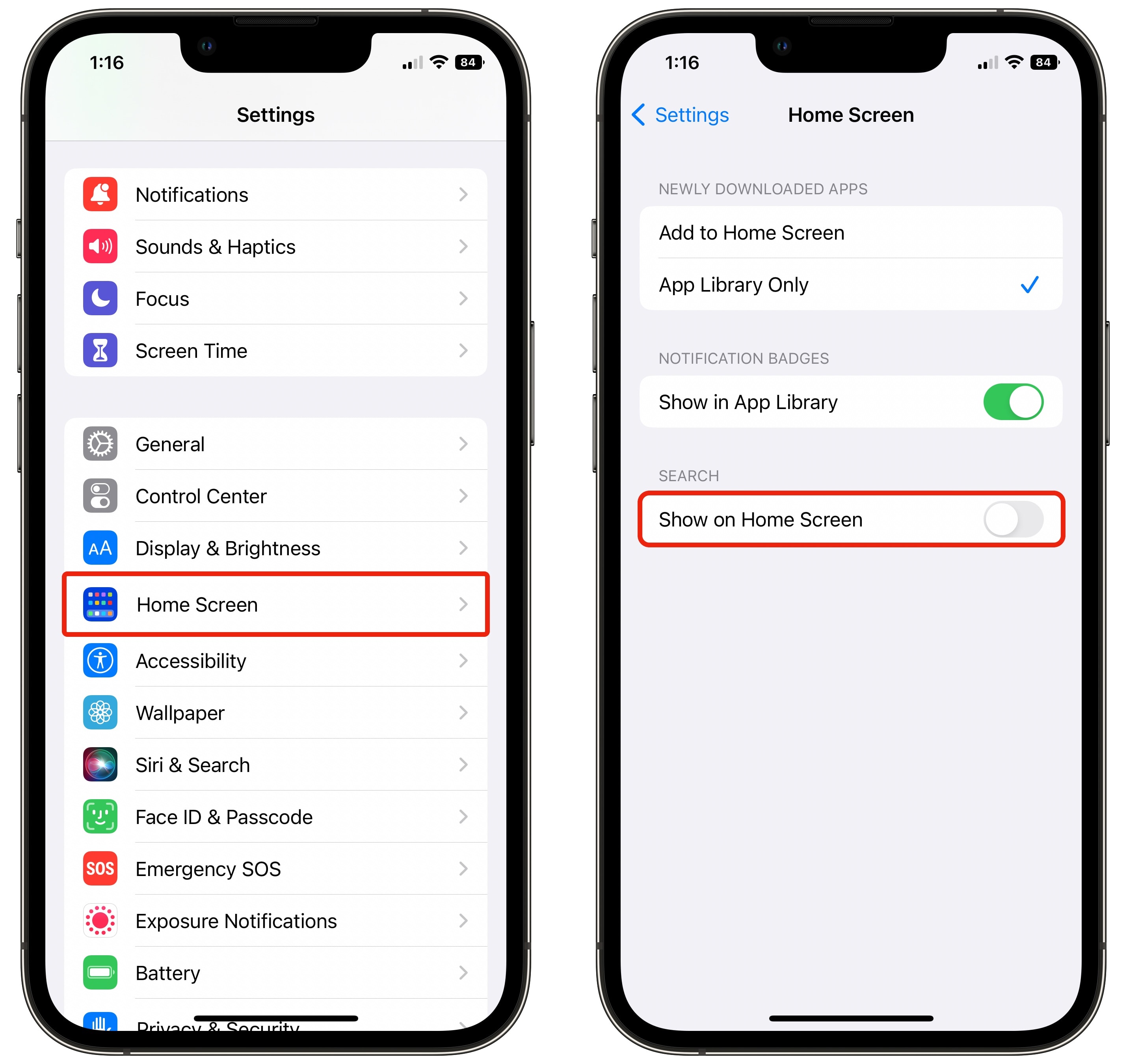
Screenshot: D. Griffin Jones/Cult of Mac
To turn off the Search button, go to Settings > Home Screen and turn off Show on Home Screen at the bottom.
You’ll still be able to access the search feature after turning off the button. Just swipe down and it’ll pop right up.
Turn it off everywhere else, too
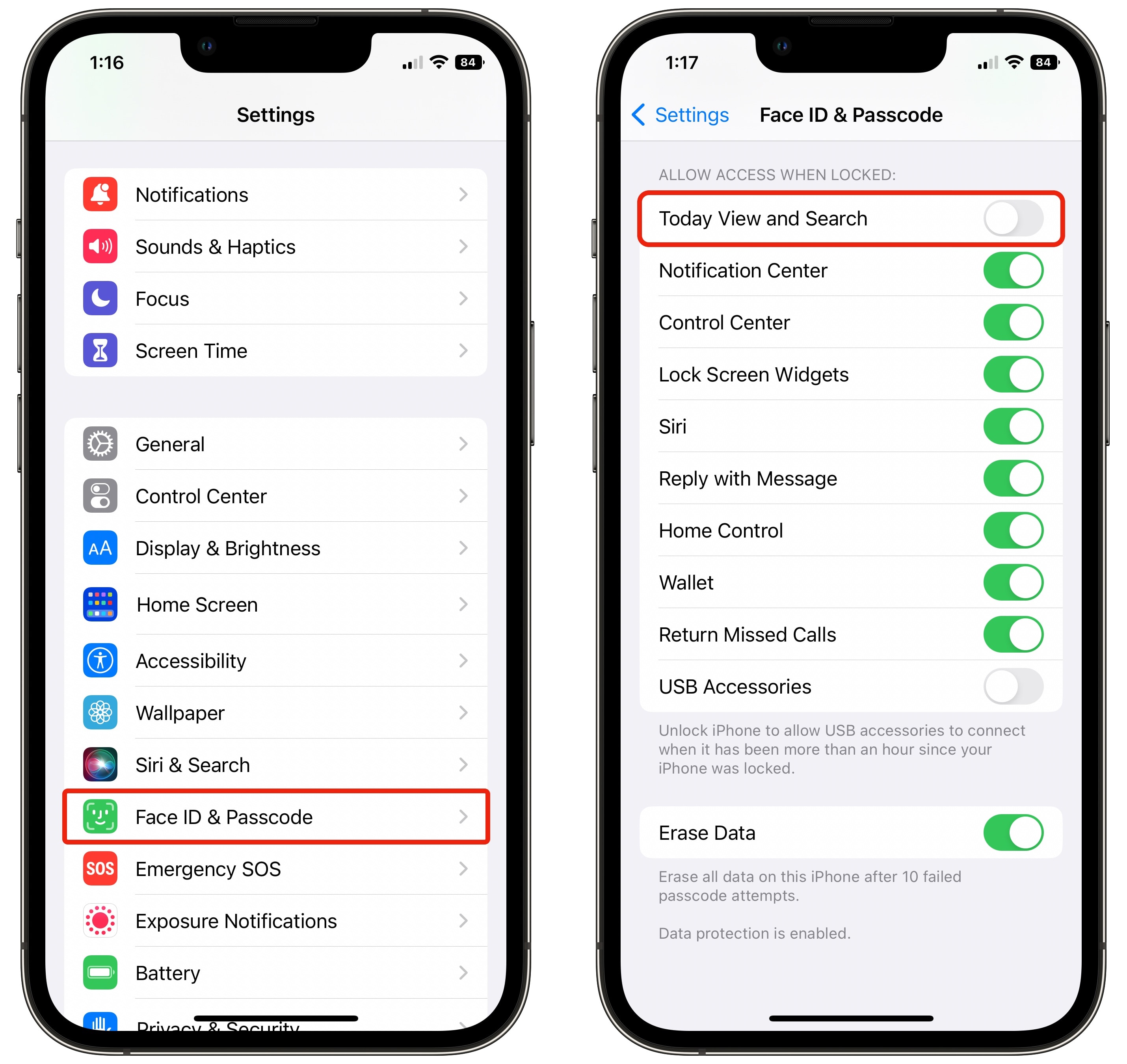
Screenshot: D. Griffin Jones/Cult of Mac
What if you want to turn off the Search feature everywhere else you can? I really like using it, but I understand some people might find it annoying or useless.
The only other place you can activate Search is from the Lock Screen. Go to Settings > Face ID & Passcode, type in your password, scroll down and turn off Today View and Search.
This will also prevent you from accidentally activating it while your phone is in your pocket.
Change what shows up in Search
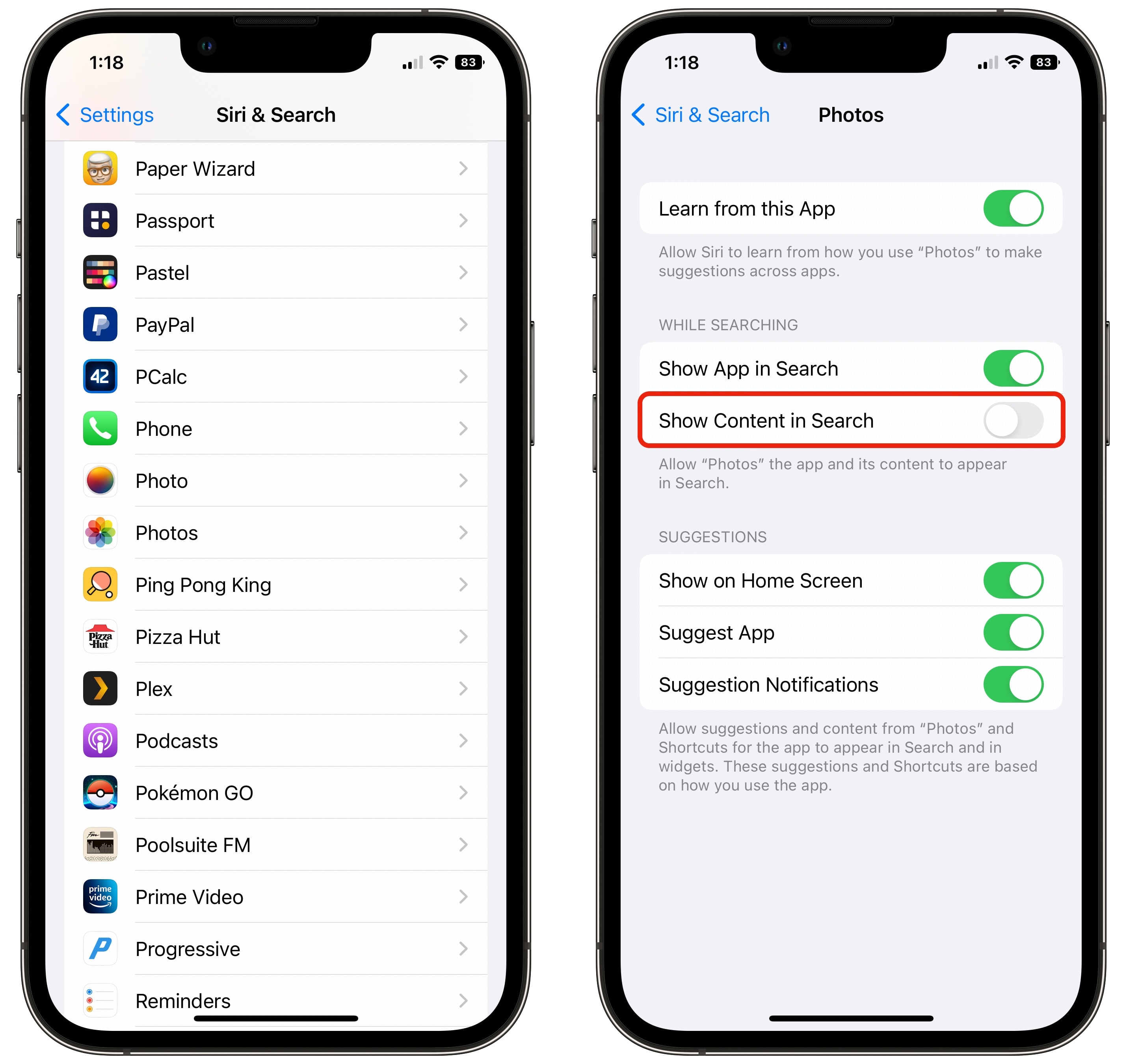
Screenshot: D. Griffin Jones/Cult of Mac
What if you do use Spotlight Search, but you find it annoying how the list is cluttered with a bunch of results from everywhere on your phone? Well, you can turn off certain results to only see what you care about.
For example, spotlight search now includes results of scanned text found from your photo library, but you can get the same results by searching in the Photos app (as of iOS 16).
To customize this, go to Settings > Siri & Search and scroll down to the list of apps. Tap on any of them and turn off Show Content in Search.
Spotlight search is a really useful tool. Swiping down is much faster than opening Safari, opening a new tab and searching there. Any improvements to search are welcome in my book — so long as I can turn off the search button on the Home Screen.


