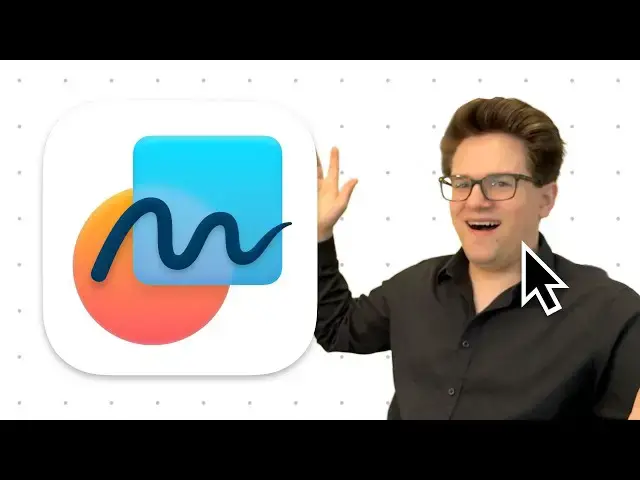Article on Cult of Mac: https://www.cultofmac.com/how-to/freeform-app
More Apple news: http://www.cultofmac.com
The #Apple #Freeform app for #iPhone, iPad, Mac and Vision Pro is a digital whiteboard you can use for brainstorming, a #presentation, #drawing or to gather ideas in one infinitely scrolling canvas.
Produced by Extra Ordinary for Cult of Mac
Music composed by Will Davenport, arranged by D. Griffin Jones
Follow us!
Threads: https://www.threads.net/@cultofmac
Mastodon: https://mastodon.social/@cultofmac
Instagram: https://instagram.com/cultofmac/
X: https://x.com/cultofmac
Facebook: https://www.facebook.com/cultofmac
Show More Show Less View Video Transcript
0:00
apple's Free Form app for iPhone iPad
0:03
Mac and Vision Pro is a digital
0:06
whiteboard you can use to brainstorm
0:08
collaborate draw or make awesome
0:11
presentations on one infinitely
0:14
scrolling canvas here's how it
0:18
works free Form launched in the fall of
0:21
2022 as a free app for the iPhone iPad
0:25
and Mac and later on the Vision Pro if
0:28
for whatever reason you don't have it on
0:30
your device you can download it again
0:32
here from the app store unfortunately
0:35
Free Form is not available on PCs
0:37
through
0:38
icloud.com but that may change in the
0:40
future when you launch Free Form you'll
0:42
be able to browse through all of the
0:44
boards you've created and you can find
0:46
them in smart categories like recents
0:48
shared and favorites to create a new
0:51
board hit the new board button in the
0:53
upper right tap add text box to start
0:57
with some text on the board by default
0:59
it's a single short line of centered
1:01
text for writing longer paragraphs you
1:03
can drag the blue markers on either side
1:06
to make the text box wider the green
1:08
marker in the bottom right will scale
1:10
the text box and its contents bigger
1:13
proportionally from the floating toolbar
1:16
you can change the text size color and
1:19
font for making your headline text pop
1:22
you can also change the text alignment
1:23
to write out a paragraph and make a
1:26
bulleted list now no one likes staring
1:28
at a wall of text but luckily Free Form
1:31
makes it easy to add photos videos files
1:35
rich links and more tap the media button
1:38
and you'll see a list of options insert
1:40
from lets you attach a file from iCloud
1:44
Drive or the downloads on your iPhone
1:47
iPad or Vision Pro on the Mac you'll see
1:50
a separate insert document button in the
1:52
free form toolbar link lets you paste or
1:55
type in a URL to embed as a rich link
1:59
scan will let you scan a document to add
2:01
into the board stickers will let you
2:04
pick from your sticker library of things
2:06
you've cut out of your photos or AI
2:08
emoji you've made camera will take a new
2:12
picture image playground on devices that
2:15
support Apple intelligence will let you
2:18
insert an AI generated image and finally
2:21
photos or videos will let you pick an
2:24
item from your photo library just like
2:26
with text boxes you can drag the blue
2:28
markers around the image to resize it
2:31
you can edit the appearance of media too
2:33
for images and stickers you can hit
2:35
remove background to cut it out as a
2:38
transparency or crop it on a Mac you can
2:41
rightclick for more options on an iPhone
2:44
you can hit the more button on the right
2:47
front or back will move the object in
2:49
front of or behind other objects on the
2:52
board if you want them to
2:54
overlap shadow and round corners are two
2:57
effects you can apply if you'd like and
3:00
constrain proportions will make sure
3:02
that when you resize the object it stays
3:05
the same aspect ratio you can add a
3:07
variety of shapes to your board by
3:09
hitting the add shapes button in the
3:11
middle i recommend adding big colorful
3:13
backgrounds to different sections of
3:15
your board so you can easily tell them
3:17
apart the first objects are your basics
3:20
a line arrow curved line square rounded
3:26
rectangle and circle you can also add a
3:29
variety of triangles blocky arrows
3:32
speech bubbles and a star other
3:34
categories offer loads of clip art
3:37
representing different 3D shapes objects
3:41
animals nature food symbols education
3:47
arts science people places activities
3:54
transportation work and ornaments you
3:57
can drag these around resize them just
3:59
like any other object send them into the
4:02
background change the fill color you can
4:05
even double tap on an object to type
4:07
inside it like a text box on the Mac
4:10
when the grid is visible objects and
4:12
pins snap to the nearest grid point you
4:15
can hold down the command key to drag
4:17
without snapping to the grid on the Mac
4:20
you can also draw custom vector shapes
4:22
using the pen tool which you can find in
4:25
the shapes picker it kind of works
4:27
similarly to the pen tool in Photoshop
4:30
Illustrator and other traditional
4:32
drawing programs a different form of
4:34
text box you can add to your board is a
4:37
sticky note it appears by default in the
4:39
iconic yellow color and square shape
4:42
with a drop shadow but if you want you
4:44
can change the color to pink red orange
4:47
green blue or gray you can use sticky
4:51
notes for calling out important text in
4:53
your board or you can use them as
4:55
temporary placeholder notes to remind
4:57
you of things to fix later on an iPhone
4:59
or iPad you can tap the markup button in
5:02
the lower left this shows the system
5:05
standard drawing and handwriting tools
5:08
this feature really sings on an iPad
5:10
with an Apple Pencil where you can do
5:12
some proper calligraphy and handdrawn
5:14
artwork i find sketching in the Free
5:16
Form app to be much nicer than in Apple
5:19
Notes because Free Form lets you freely
5:22
zoom and scroll on an infinite plane
5:25
whereas notes is limited to the width of
5:27
your screen and doesn't really let you
5:29
zoom finally to present your board you
5:32
can create scenes a scene is like a
5:35
bookmark it shows a specific part of
5:37
your board you can run through a series
5:40
of scenes like a presentation kind of
5:42
like Prei that web app that was popular
5:45
in schools in the
5:47
mid2010s on an iPhone or iPad you set
5:50
the positioning and the zoom just how
5:52
you want tap the more button and then
5:54
tap add scene on a Mac you hit the scene
5:58
navigator button in the lower left click
6:01
show scenes then click add scene you can
6:05
browse through your scenes by hitting
6:06
the left and right arrow buttons hit the
6:09
more button next to any of the scenes
6:10
and you can rename them something
6:12
descriptive replace them print them or
6:15
delete them you can reorder them on a
6:17
Mac just by dragging them up and down on
6:20
an iPhone hit the edit button in the
6:22
upper left corner then drag them up and
6:24
down using the grabbers on the right
6:27
there are two ways to share a free form
6:28
board you can send a copy of it or you
6:31
can send a collaborative link tap the
6:34
share button in the toolbar then pick
6:36
either send copy or collaborate from the
6:39
menu you can choose whether it's visible
6:41
to anyone with the link or only the
6:43
people you invite whether they can edit
6:46
the board or only view it and whether or
6:48
not they can invite other people
6:50
collaborate works like Google Docs you
6:53
can see when somebody is editing the
6:54
document and any changes they make will
6:57
be updated live for everybody on the
7:00
other hand send a copy gives someone
7:03
their own fixed independent version that
7:06
they can edit or modify separately from
7:09
yours and that is my guide to free form
7:13
you can see other deep dives I've done
7:15
on other apps like invites find my and
7:18
preview remember to like and subscribe
7:21
i'm Driffin Jones with Cult of Mac
#Multimedia Software
#Clip Art & Animated GIFs
#Skins, Themes & Wallpapers