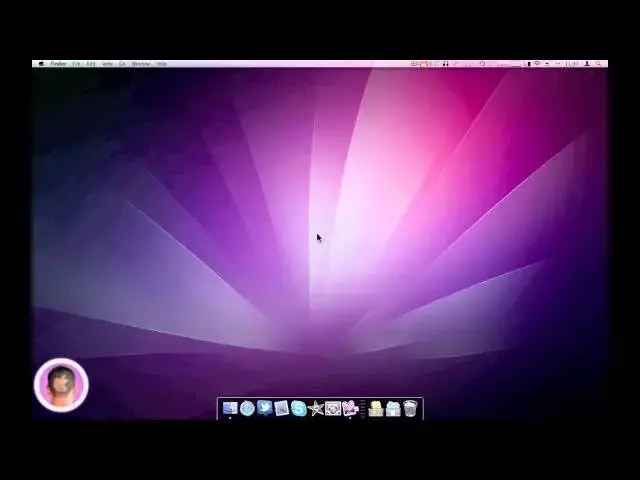A video tutorial that outlines the basics of backing up your Mac with Time Machine, and restoring deleted files.
Show More Show Less View Video Transcript
0:05
hey everyone today I'm going to show you
0:07
how you can easily back up your Mac
0:10
using Apple's pre-installed application
0:12
called time machine now you might be
0:14
asking what am I really gaining by
0:17
backing up my computer well there's a
0:19
lot of different reasons why you might
0:21
want to back up your computer but the
0:23
main one is file loss trust me it is not
0:27
fun to lose all your files and it's it's
0:30
not something you really want to
0:32
experience at all it's it's just awful
0:35
you'll lose all your applications photos
0:37
music pictures everything like that and
0:39
it's not fun trust me you want to back
0:41
up your computer so the first thing
0:43
you're going need to do to back it up is
0:45
obviously you're going to need an
0:47
external hard drive of some type uh a
0:49
lot of common ones are USB and you can
0:52
just pick that up pretty much anywhere
0:54
actually and uh even Walmart places like
0:57
that you're just going to plug it into
0:58
your computer that's all
1:00
now you're going to open up a new finder
1:02
window next and from there you're going
1:05
to need to go to your applications
1:09
folder and from inside your applications
1:11
folder you can just scroll over until
1:14
you find system preferences and then you
1:16
can open up system
1:19
preferences now once you're in system
1:21
preferences you're just going to click
1:23
on the time machine icon and you're
1:27
going to turn on time machine and all
1:29
you have to do to do that is slide this
1:31
big kind of slider here so just slide
1:35
that and then you're going to hit select
1:38
disc and from here you're going to see
1:40
all the discs that you can use to use as
1:44
a backup so I'm just going to choose
1:46
this one called backup and click use for
1:49
backup now it's going to tell me that I
1:51
want to it wants me to erase the the uh
1:55
drive because it's in incompatible
1:58
format which a lot of them are
2:01
so you're just going to want to click
2:03
erase unless you have stuff on there
2:04
that you want which in that case you're
2:06
going to want to save that so I'm going
2:09
to click
2:11
erase and it only takes a couple seconds
2:13
to
2:15
erase so right here it tells you when
2:17
the next backup's going to be and that
2:19
is in 90 seconds so once it does that
2:22
it'll start backing up your entire the
2:25
entire contents of your Mac and this is
2:26
going to take a while so it's best to
2:29
even do this over night or something
2:30
like that because it's not something
2:32
you're just going to want to sit and
2:33
wait for to get done so just let it do
2:36
its thing and you know come back in the
2:38
morning or a couple hours later and it
2:40
should be done and your entire Mac
2:42
should be backed up with no
2:46
problems so it's been all night you've
2:48
backed up your entire computer and it's
2:50
all good now uh what do you do with it
2:52
now you know if you don't know what to
2:53
do with it it's not going to be very
2:55
useful so there's two main functions of
2:57
time machine you can either rest store
3:00
your computer to how it looked at
3:01
previous date we're not going to get
3:02
into that here it doesn't usually happen
3:05
your computer usually doesn't just quit
3:07
uh but the really nice feature of it is
3:09
the ability to recover lost files so I'm
3:12
going to show you how you're going to do
3:13
that now so we have a new finder window
3:16
open here and I'm going to accidentally
3:19
delete something from my applications
3:21
folder we'll delete this icon file here
3:24
so we'll put it in the trash and we'll
3:27
empty the trash so now that that icon
3:30
file is gone what are we going to do
3:32
well in our applications folder we're
3:34
going to scroll over and find the time
3:36
machine
3:37
application and it's right there you're
3:39
going to open it up now your desktop's
3:42
going to slide down and it's pretty cool
3:44
effect and now you're in this like space
3:47
type of scenario and you can see all the
3:49
way back a list of all your how your Mac
3:53
looked every time I backed it up now I
3:54
only have one back up here but normally
3:56
you'd see a list flying all the way back
3:58
and it would show you how your backups
4:00
looked so on this side right here you
4:02
can see all of your backups and you can
4:05
click on any one of these if they were
4:06
there and you just instantly fly to that
4:08
date you can also achieve the same
4:10
effect by clicking the arrows back and
4:13
forth so in our current folder here you
4:16
can see that that icon file is gone so
4:19
if we go back to how our Mac looked
4:21
before you can see this icon file is
4:24
still here so what I can do is I select
4:27
the file and all I have to do is go down
4:29
to this corner right here and click
4:32
restore and the time machine's going to
4:34
slide out of the way and the file is
4:36
just going to pretty much magically pop
4:37
right back in your folder and it's
4:40
pretty cool how it works it it's very
4:42
seamless and it works very well and you
4:44
can see our icon file is right back
4:46
where we left it so that's pretty easy
4:49
and it's kind of even just fun to play
4:51
around with like restoring files just
4:53
because of how cool it looks in my
4:55
opinion uh so that's really all you need
4:58
to know to back up your computer with
5:00
time machine and I hope you found this
5:02
video helpful and hopefully it'll save
5:04
you some data down the road thank you
#Software Utilities