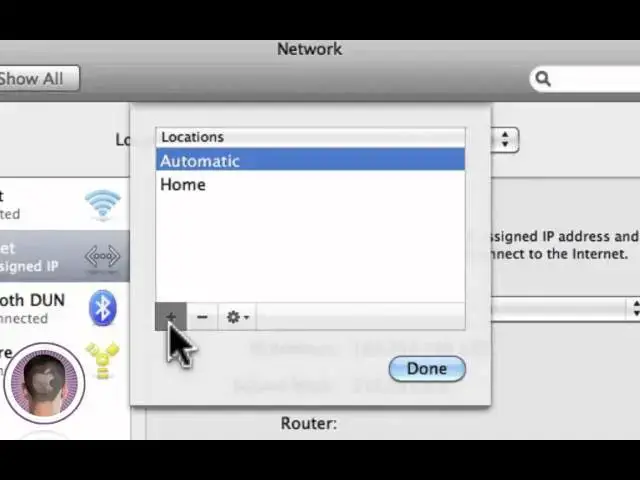A video how-to about fixing self assigned IP addresses in OS X. Enjoy.
Show More Show Less View Video Transcript
0:07
hey everyone today I'm going to be
0:08
showing you how to fix your Internet
0:09
connection if it appears to be broken so
0:13
what'll happen is let's say you go on
0:16
your Mac and you think everything's fine
0:19
you look up under you know your airport
0:22
icon and you have full connection and
0:25
everything looks good then you head over
0:27
to a browser and you can can't get
0:30
anything it won't display any web pages
0:32
it appears that you're not connected at
0:34
all now this can be really frustrating
0:37
and you know you can can make you mad if
0:40
if you uh don't know what the fix is so
0:42
it's actually fairly simple all you're
0:44
going to have to do is open up system
0:46
preferences which can be found by
0:48
opening a new finder
0:51
window and then going into your
0:52
applications
0:54
folder and then scrolling down to system
0:56
preferences
1:06
so once this is open what you're going
1:09
to do is you're going to find the
1:10
network Tab and it's under internet and
1:12
wireless so you're just going to click
1:13
on that and what you're going to see
1:15
here is all the different ways you can
1:18
connect to the internet and the
1:20
information about them so the problem
1:24
you'll be having most likely is that one
1:26
of your devices will say it as a self
1:28
assigned IP so in this case it's
1:31
ethernet and it says self- assigned IP
1:34
ethernet has a self- assigned IP address
1:36
and will not be able to connect to the
1:37
internet well that that's going going to
1:39
be a problem because even if it looks
1:41
like you're connected you're not going
1:42
to be so I don't have my ethernet
1:45
connected to anything so it's not going
1:48
to show that it's fixed on here but this
1:49
does work um there's two different
1:52
options you have now the first one's not
1:53
always the most reliable uh but you can
1:55
try it you're going to want to click on
1:57
the advanced tab now this works no
1:59
matter if if you're under airport
2:01
ethernet you know Bluetooth fire wire so
2:03
that does that doesn't matter so you're
2:05
going to click on this Advanced button
2:06
down here and you're going to see this
2:08
drop down menu pop up and you can click
2:12
renew DHCP lease and it's going to take
2:15
a couple
2:16
seconds and you can see nothing changed
2:19
for me here which it's cuz I'm not
2:21
connected to anything I'm connected with
2:22
airport so you do that then you can try
2:26
going back and browsing the web again if
2:28
that still doesn't work what you're
2:30
going to do is you're going to have to
2:31
set a new l a new location so if you
2:35
look up in the top here it says location
2:37
and currently at home so what you're
2:39
going to do is you're going to click on
2:41
edit locations it's 8:00 and then you're
2:44
going to click the plus button right
2:46
here and then name a new location so for
2:49
now I'll just name it test and then
2:52
click done so now you have a new
2:55
location and what you're going to do
2:57
here is make sure you're connected Ed so
3:00
I'm going to click on
3:02
Airport and I'm going to click
3:06
Advanced and I will click on renew DHCP
3:11
lease and click
3:17
apply and then click
3:25
okay so now it'll take a couple seconds
3:28
and you'll be connected and now I have
3:31
an IP address that's working and I'm
3:33
connected to my network and everything's
3:35
fine so that's two quick fixes and you
3:38
should be good to go then you know there
3:39
should be no problems um Airport's
3:41
connected you could see after I'm in a
3:43
new location it wasn't connected and it
3:45
wasn't getting an IP address and then
3:48
it's fixed once you make a new location
3:50
so you know first you can try renewing
3:53
your DHCP lease if that doesn't work
3:55
create a new location and that should
3:57
solve a lot of common uh internet
4:00
connection problems you might have so I
4:03
hope this you found this useful and if
4:05
you ever run into problems with this on
4:07
your Mac you'll know what to do thanks
4:09
for watching
#Software