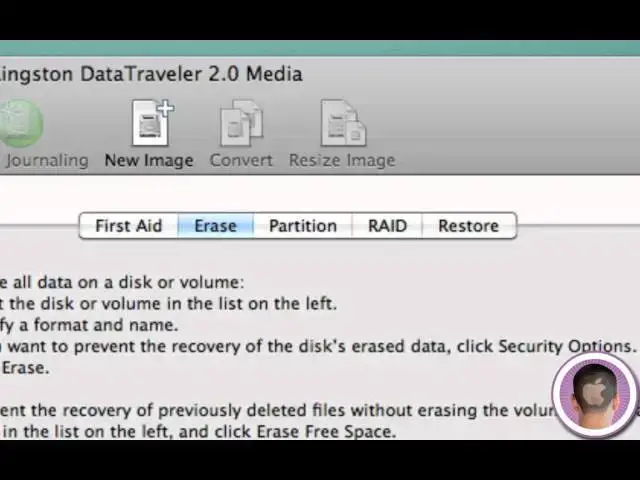how to format external hard drives
Show More Show Less View Video Transcript
0:05
hey everyone today I'm going to be
0:06
showing you how you can easily format an
0:08
external hard drive or flash drive or
0:10
any type of Drive pretty much like that
0:12
to get it into the correct format and
0:15
there's two reasons you'll want to
0:16
format it first of all if you want to
0:18
use your external hard drive or flash
0:21
drive which I don't know not really a
0:23
flash drive but an external hard drive
0:24
with time machine and you buy a regular
0:27
external hard drive pretty good chance
0:30
it's not going to be formatted for the
0:32
mac and it's going to be need to be
0:33
reformatted before you're going to be
0:35
able to use it for time machine backups
0:38
and secondly everything is just a little
0:40
more smooth when it's formatted for the
0:42
Mac so in HFS which is the format that
0:45
Mac's use um Windows typically uses fat
0:49
or NTFS and you don't really have to
0:51
worry about those names but um
0:53
everything just seems to work more
0:56
simply when it's formatted correctly for
0:59
Max so to format any type of drive
1:02
external hard drive flash drive you're
1:04
going to need to use dis utility which
1:05
is built in it's right your utilities
1:07
folder um every Mac but what you can do
1:10
which is easier is just search for it in
1:13
Spotlight so I'll go up to my Spotlight
1:15
menu
1:16
here and I'm going to type in dis
1:21
utility and I'll open up dis utility now
1:24
my dis utility icon a little bit
1:25
different I I have a custom icon for dis
1:28
utility but yours will not look like
1:31
that icon but the same application trust
1:34
me so dis utility is open it's going to
1:37
gather your disk information and on the
1:40
left hand side you're going to see a
1:41
panel with all the different discs that
1:43
are connected to your
1:45
computer you can see here I have my
1:47
internal hard drive my time machine
1:50
backup hard drive and that's split into
1:52
two and
1:53
then a USB here a USB flash drive
1:58
plugged in so what you do is you just
2:00
click on the name of any drive now what
2:03
you're going to want to do is click on
2:05
the name of the drive not the partition
2:08
what I mean by that is you can see here
2:10
this says 2.03 gbyte Kingston data
2:13
traveler you click on that not the
2:16
partition which is indented and that
2:18
says USB because that is just the
2:20
partition of it and that and not the
2:23
actual device itself now if you know
2:26
what partitions and you have separate
2:28
partitions you can click on just a
2:30
certain partition and it'll just erase
2:33
that partition but in this case we're
2:35
going to just erase the entire drive now
2:38
this works both ways with external hard
2:40
drives and flash drives and I'm just
2:41
going to show you on the flash drive
2:43
because I don't really want to erase my
2:44
time machine backups so you're going to
2:46
see all these tabs right here I'm just
2:48
going to click on the erase Tab and now
2:51
you're going to see the format now MS
2:53
DOS which is f format is what Windows
2:56
uses um for you know flash drives and
2:59
things like that
3:02
and that is probably most likely what
3:06
the flash drive or external hard driv is
3:08
going to come shipped with and of course
3:09
you could spend the extra money and buy
3:12
the Mac version of these external hard
3:14
drives but it's much easier just to buy
3:18
the plain old version and just format it
3:20
afterwards it'll save you some money cuz
3:22
I know manufactures like to mark up
3:24
stuff like that so within format here
3:27
you're going to choose Mac OS extended
3:30
Journal now not the other ones now those
3:32
are used for other things but if you
3:35
want to use it with time machine and you
3:37
just want the allaround best format for
3:40
everyday file usage you're going to want
3:42
to use Mac OS extended journal and then
3:45
of course you can name it here I'm just
3:48
going to name it flash
3:51
drive now I can click on Security
3:53
Options if I wanted to and this will
3:56
give me some different options depending
3:57
on how securely securely I want to erase
4:00
this so don't erase security that's the
4:02
quickest option or that don't erase data
4:05
I should say and it doesn't actually
4:08
erase the files so if you have a dis
4:11
recovery application you can recover
4:14
data off of it that's the least secure
4:16
you can go all the way up to 35 pass
4:18
arrays which basically writes over
4:20
everything on the disk 35 times not
4:25
necessary either zero art zero out data
4:28
or the default Donas data are going to
4:29
be fine um but thr erase data will still
4:33
leave access to your files even when
4:35
they're erased you won't be able to see
4:36
them but they will still be
4:39
there so I'm going to click okay and I'm
4:41
just going to click erase now it's going
4:42
to warn you it Del deletes all data on
4:46
the partitions and it has one partition
4:49
which is USB so I just click it erase
4:52
and you can see it unmounts the
4:54
dis it's going to partition it
5:03
and it's just going to finish up it'll
5:04
take longer depending on which security
5:07
option you take and how big the disc is
5:09
and you can see it's finished now and
5:11
it's called flash drive and it's empty
5:14
now you'll be able to see if I go into
5:16
finder here and click on a drive there's
5:18
nothing in it 1.88 gigabytes available
5:22
now just a word of warning if you have
5:24
this drive and you formatted it for Mac
5:28
OS extended journal and you plan to use
5:31
it on a Windows computer now you plug it
5:33
in it's not going to be able to work
5:35
it's going to tell you to format it on
5:37
Windows because the formats are
5:39
incompatible and windows will not be
5:42
able to read Mac formatted drives so
5:45
just a word of warning if you tend to
5:47
transfer data back and forth between
5:50
Windows machines and Macs you're going
5:52
to want to leave it in the fat format so
5:55
that's really all there is to it and
5:57
this can save you some money in sense
6:00
that you won't have to buy the Mac
6:02
version of the external hard drive if
6:03
that's what you're planning on buying
6:05
which they sometimes do mark up and now
6:08
you also know what to do when you want a
6:10
drive prepared for time machine so
6:13
that's relable at all that's as simple
6:14
as it is and I hope you found this video
6:17
useful thank you for watching
#Computer Hardware
#Computer Drives & Storage
#Software