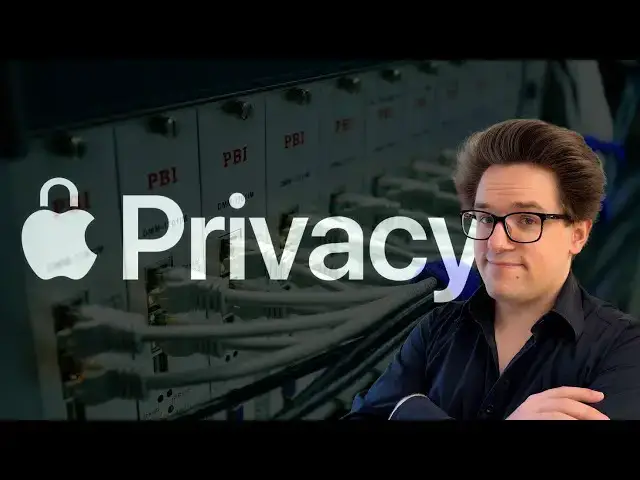Article on Cult of Mac: https://www.cultofmac.com/how-to/icloud-alternative
More Apple news: http://www.cultofmac.com
Produced by Extra Ordinary for Cult of Mac
Music composed by Will Davenport, arranged by D. Griffin Jones
Chapters:
0:00 Introduction
0:32 What’s Advanced Data Protection?
2:24 Remove Advanced Data Protection
2:52 Disable iCloud Photos
4:14 Sync Photos Manually
4:52 Backup Devices Manually
5:26 Delete iCloud Backups
6:03 Delete iCloud Photos
7:08 Turn Off iCloud Services
7:54 Backup and Delete iCloud Drive
8:43 iCloud Mail
9:15 Alternatives
Show More Show Less View Video Transcript
0:00
if you want to keep your personal data
0:01
completely private and secure but you
0:04
live in the United Kingdom where in
0:06
order to comply with government demands
0:08
apple is disabling Advanced Data
0:11
protection you need to find an
0:12
alternative to icloud's sync and backup
0:16
features that's because the only option
0:19
is to not use iCloud without Advanced
0:22
Data protection there's no getting
0:24
around it the government can snoop on
0:27
your personal data here's what you
0:29
should do
0:31
if you use iCloud your data is stored in
0:34
multiple different places there's the
0:36
data that's locally stored on your
0:39
device like your iPhone your Mac and
0:42
there's the data that's in Apple's data
0:44
centers their servers that make up
0:47
iCloud now your data is always encrypted
0:51
across the internet between the two when
0:53
they're syncing with each other but it
0:55
can be unlocked in a few different ways
0:58
your data can be unlocked using your app
1:00
Apple account password and using a
1:02
secret key that Apple holds on to in
1:05
case you happen to forget your password
1:07
governments frequently ask Apple to use
1:10
its key to hand over little slices of
1:13
user data stored on its servers and
1:16
apple is legally compelled to do so now
1:20
Advanced Data protection is a feature
1:22
that gives you full control of that
1:25
secondary key Apple cannot access your
1:29
data at all all with Advanced Data
1:31
protection on because it doesn't have
1:34
the ability to decrypt the data on its
1:36
own servers and this is the feature that
1:39
the UK law has prohibited the UK wants
1:43
Apple to have all the keys so that it
1:45
can keep asking Apple to hand over data
1:48
about its UK citizens there are a few
1:50
exceptions messages Health Data and
1:54
passwords are always endtoend encrypted
1:56
Apple doesn't keep a key to those but
1:59
there's an exception to that as well
2:01
because some of your messages are
2:03
included in your device backups and
2:06
apple can unlock those and in addition
2:09
to your photo library browser history
2:12
notes so much more if you live in the
2:15
United Kingdom and you want to stay
2:17
protected you really should not be using
2:21
iCloud so what can you do first you need
2:24
to disable Advanced Data protection
2:26
everybody is going to be compelled to
2:28
turn it off eventually any ways so you
2:30
may as well rip the Band-Aid off open
2:33
settings tap on your name at the top
2:35
iCloud Advanced Data protection turn off
2:39
Advanced Data protection don't worry in
2:42
the instructions that follow I'll make
2:44
sure all of your valuable data is pulled
2:46
off so that you're still protected even
2:49
without Advanced Data protection next
2:52
you should disable syncing your photo
2:53
library to iCloud you can continue using
2:56
the photos app to manage your Library
2:58
offline but we'll have to disable
3:01
syncing to iCloud and then I'll show you
3:03
how to do that on your iPhone iPad or
3:05
Vision Pro open settings tap on your
3:08
name at the top tap iCloud photos and
3:11
then disable sync this device when
3:15
prompted tap download photos and videos
3:19
if you don't have enough storage space
3:20
on your iPhone or iPad you may want to
3:23
do this on your Mac as well on a Mac
3:25
open the photos app go to photos
3:28
settings and the menu bar and click the
3:30
iCloud tab make sure download Originals
3:34
to this Mac is checked and then disable
3:37
iCloud photos if you don't have enough
3:39
free storage on your Mac to keep your
3:41
entire library then you can check out
3:43
our buying guide for external SSD
3:46
storage and you can move your photo
3:48
library to an external dis using the
3:51
finder switch to the finder and then in
3:54
the menu bar click go home click the
3:57
pictures folder and then copy your photo
4:00
library to your external storage device
4:03
double click the photo library on your
4:05
external drive to open it and in the
4:07
popup menu click switch on a PC all you
4:10
have to do is uninstall the iCloud for
4:13
Windows app so if you're not syncing
4:15
your photos over iCloud you'll have to
4:17
sync them manually and you can do this
4:19
using a Mac or a PC plug your phone into
4:22
your computer to get started on a Mac
4:24
open photos with your phone plugged in
4:27
you should see it appear in the sidebar
4:29
in the devices section select it then
4:32
click import all new items to sync your
4:35
photos alternatively if you just want to
4:38
store your photos on your file system
4:40
you can use image capture on a PC you
4:43
can import all your latest shots using
4:45
photos Microsoft's similarly named but
4:49
completely unrelated app for Windows 10
4:52
with your phone still plugged into your
4:53
computer now is a good time to make your
4:55
first device backup as well on a Mac
4:58
open the finder and then click on your
5:00
device in the sidebar select back up all
5:03
of the data on your iPhone to this Mac
5:06
enable encrypt local backup if you want
5:08
to give it a password to be extra secure
5:11
then click backup now you can click
5:14
manage backups and delete an old one if
5:17
you no longer need it on a PC download
5:19
the Apple devices app from the Windows
5:21
store with your phone plugged in Just
5:24
click back up now with all your devices
5:27
now synced to your computer you can go
5:29
around and delete your iCloud backups
5:31
open settings tap on your name at the
5:34
top iCloud iCloud backup at the bottom
5:38
of the screen it'll list all your
5:39
devices that are backed up to iCloud tap
5:42
on each one and tap turn off and delete
5:45
from iCloud and confirm by tapping turn
5:48
off and delete on the previous page if
5:52
backup this iPhone isn't disabled then
5:55
make sure to do so and for good measure
5:58
go around with every device and make
6:00
sure that setting is turned off so
6:03
you're no longer syncing your photo
6:05
library you have a full copy of your
6:07
photo library you have backups of all
6:09
your devices and you've deleted the
6:12
backups from iCloud now it's time to
6:15
delete icloud's copy of your photos to
6:18
make extra sure that we're only deleting
6:20
them out of iCloud and not any of your
6:23
devices we're going to delete your photo
6:25
library using
6:27
icloud.com using your computer open a
6:29
web browser go to icloud.com and sign in
6:33
launch photos from The Landing screen
6:36
click to select one photo then hit
6:38
command a Orr a on a PC to select
6:42
everything and click delete your entire
6:45
photo library will be moved to recently
6:48
deleted but you shouldn't permanently
6:50
delete them yet I recommend you wait a
6:52
day or two double and triple check on
6:55
all your devices that you still have
6:57
your photos if your photo library
6:59
disappears on any of these devices that
7:02
means they're still sinking to iCloud I
7:04
needed to go back and make sure you're
7:06
following the earlier steps correctly
7:08
now it's time to turn off iCloud for the
7:09
many other apps and services that may
7:11
use it open settings tap on your name at
7:14
the top tap iCloud and under saved to
7:18
iCloud tap see all it's very close to
7:22
the drive button so make sure you tap on
7:24
the right thing go through the list and
7:27
disable syncing to iCloud for everything
7:31
when you download a new app from the app
7:33
store it'll appear fresh on this list so
7:36
make sure you keep coming back to it to
7:38
disable
7:40
everything with the exception of
7:42
messages health and passwords in
7:44
Keychain again those are encrypted end
7:47
to end so you don't have to worry about
7:48
disabling those assuming you follow the
7:51
prior instructions to disable iCloud
7:53
backups next up if you have any files
7:55
saved to iCloud drive you should
7:58
download and delete those on a Mac open
8:01
the finder and then in the menu bar
8:02
click go iCloud drive or hit shift
8:06
command I select everything with command
8:08
a and then copy it to a different folder
8:11
on your Mac like documents after your
8:14
Mac copies it all go back and delete the
8:16
contents of iCloud drive on a PC you can
8:19
sign into
8:21
icloud.com and then launch iCloud Drive
8:23
in the web browser click the browse tab
8:27
in the sidebar you can select m multiple
8:29
files At Once by holding down the shift
8:32
key and then click the download button
8:34
to download them all although
8:36
unfortunately you can't download an
8:38
entire folder at once so downloading
8:41
everything may be a little tedious if
8:43
you use iCloud mail you should
8:45
definitely switch to a different email
8:47
provider your email is one of the most
8:49
personal revealing data stores and
8:52
unfortunately it is not encrypted on a
8:55
Mac you can easily export your mail
8:57
history click on a mail box box in the
8:59
sidebar and then in the menu bar click
9:02
mailbox export mailbox pick a folder and
9:06
then click choose to export it when you
9:09
switch to a different mail provider you
9:10
may be able to import your mailbox so
9:13
let's talk Alternatives and instead of
9:15
Apple Mail calendar reminders and iCloud
9:18
drive I can personally recommend proton
9:21
mail the free tier is a little limiting
9:24
but it's enough to dip your toes in and
9:26
see if you like it the paid tier is
9:29
$9.99 a month for 500 GB and that's a
9:34
lot of emails it also adds a full VPN
9:37
you can use to protect all your internet
9:39
traffic instead of iCloud photos you can
9:42
use ente it supports many of the same
9:46
features albums face tagging even Family
9:51
Sharing it's open source and endtoend
9:55
encrypted it's a little more expensive
9:57
than iCloud photos with 200 GB at $4.99
10:01
a month but you can start with 5 GB for
10:03
free to say if you like it and it runs
10:06
on all major platforms and if you really
10:09
want Cloud syncing notes back you can
10:11
try out standard notes it's fully
10:13
encrypted and many of its features are
10:15
free so you can try it out at no extra
10:18
cost so that is to the best of my
10:20
knowledge how you can stay protected and
10:24
bear in mind that while this particular
10:25
law only applies to the United Kingdom
10:28
you're not entirely in the clear in the
10:29
rest of the world the UK has just
10:31
demonstrated to every other government
10:34
how to pass a law allowing its police to
10:36
spy on its citizens and Apple has just
10:38
clearly demonstrated that it can and
10:41
will comply if you live in the United
10:44
States Germany Italy Japan pay attention
10:49
call your representatives to make sure a
10:51
law like this is not passed in your
10:53
country but be prepared for the
10:55
situation where it might I'm deerin
10:58
Jones with Cult of men back