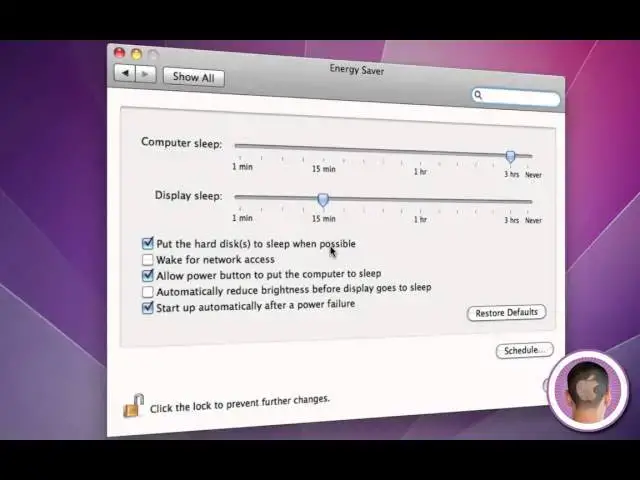In this video, I'll show you some energy saving tips for your Mac.
Show More Show Less View Video Transcript
0:06
hey everyone today I'm going to show you
0:07
how you can actually save some money
0:09
with your Mac now you may think that you
0:10
know when you've got your computer and
0:12
it's always running that you're going to
0:14
be T eating up a lot of energy um but
0:16
you can actually set up your Mac right
0:18
so that it doesn't take as much energy
0:21
as you know it does when you first get
0:24
it so a couple things that you know seem
0:27
might seem pretty obvious uh that you
0:30
might just be
0:31
overlooking is when you're not using
0:33
your Mac you know just go up to the
0:35
Apple menu and click on sleep you know I
0:38
mean it's just as it's as simple as that
0:40
just little things like that are going
0:41
to save you a lot of energy over time
0:43
you know I'm guessing a lot of people
0:46
just don't put their Max to sleep and
0:48
you're saving or you're taking up a lot
0:50
of electricity when it's just sitting
0:51
there so to further save energy you're
0:54
going to go into system preferences so
0:56
that's also found in the Apple menu and
0:57
then under system preferences
1:01
so when you're in when you're in system
1:03
preferences just go under the energy
1:05
saving tab under the hardware
1:11
category and here you're going to see
1:13
some options now you can set how long
1:16
your computer goes to sleep after so I
1:19
have it set to 3 hours now you can set
1:20
it down to all the way to 1 minute so if
1:22
you walk away after a minute your
1:24
computer's going to be sleeping now
1:25
that's going to save a lot of energy um
1:27
probably you probably don't want that
1:29
unless you you're like concerned about
1:31
security uh and you want your computer
1:33
to you know kind of lock itself after a
1:34
minute um and you can also change the
1:37
display sleep time all the way up to
1:39
never um and never letting your display
1:42
go to sleep made it shorten its life it
1:44
warns you right there so I usually set
1:47
mine around between 5 and 15 minutes uh
1:50
just because it saves quite a bit of
1:52
battery or not battery but a power that
1:54
way and then putting the hard dis to
1:56
sleep when possible not only saves your
1:59
hard dis and they'll you know have a
2:01
longer lifetime but it also saves energy
2:03
because that disc isn't having to spin
2:04
in there constantly and then you can
2:07
have your screen automatically redu
2:09
brightness before it goes to sleep so
2:11
right there you're going to save a
2:13
little bit of power you know not a lot
2:15
but it's enough that it makes a little
2:16
bit of a difference and you can click on
2:18
schedule right here and you're going to
2:20
get some more options to start up or a
2:22
wake your computer or put it to sleep or
2:25
something like that um restart shut down
2:28
every day or weekend or any day of the
2:31
week here at certain times so if you
2:33
want your computer to just shut down at
2:35
a certain time every day um you know in
2:37
case you leave and you forget to shut it
2:38
down and you have the schedule set up
2:41
you'll know it'll shut down at that
2:43
certain time every day and you know
2:45
you're not going to be wasting energy
2:47
let's say you're gone for like a weekend
2:49
and you forget to shut your computer
2:50
down well if you have that set up you
2:52
know it'll shut down and you won't be
2:53
taking power all weekend so that's
2:55
pretty nice now I don't have a MacBook
2:58
to show you with it here but on uh
3:00
laptops you do get some more settings uh
3:02
with the battery and things like that
3:04
and you can tweak the battery to save
3:07
even more power than it normally would
3:09
to you know squeeze a little more
3:10
battery life out of your Macbook so
3:12
those are some pretty handy tips and uh
3:14
I don't know how many people know about
3:16
these I'm guessing a lot of people
3:18
Overlook them when they buy their Mac
3:20
because they just leave everything
3:21
default and it's easy to just forget
3:23
that those settings are there so those
3:25
are some quick tips on how to save
3:27
energy with your Mac and you know maybe
3:28
draw a little bit less and maybe you
3:30
don't have to pay as much at the end of
3:31
the month for your power bill so I hope
3:34
you found this video useful and thank
3:35
you for
3:41
watching
#Software
#Operating Systems