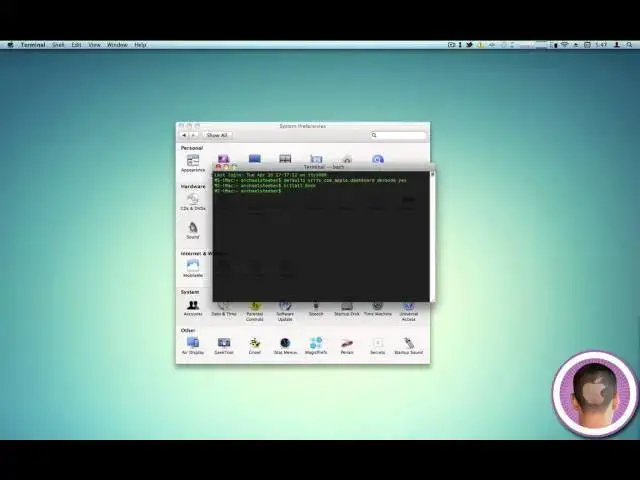A quick demo of how to use dashboard widgets on your desktop.
Show More Show Less View Video Transcript
0:06
hey everyone today I'm going to be
0:07
showing you how you can use dashboard
0:09
widgets on your desktop now when
0:11
dashboard was released U everybody
0:13
thought it was a really cool thing and
0:15
the widgets from it eventually became a
0:16
part of iOS but in later releases of Mac
0:20
OS 10 you know snow leopard Etc it's
0:23
really gotten tossed by the wayside and
0:26
nobody talks about it anymore and you
0:27
don't see much about it and personally I
0:30
I think that's because it's very out of
0:32
the way and you don't even really notice
0:34
it in your system uh but there's a way
0:37
that you can have your dashboard widgets
0:40
right in your desktop where you can
0:41
easily access them and it makes
0:43
dashboard a thousand times more useful
0:45
so to do this you're going to need to
0:47
use terminal now if you're new to
0:49
terminal or something like that this
0:51
might be a little bit intimidating but
0:53
it's fairly easy and it's not going to
0:54
wreck your Mac or anything like that
0:56
it's it's just fine so to get the
0:58
terminal you can just go up to your
0:59
spotlight menu and type in
1:07
terminal and terminal all open now what
1:10
you're going to have to do here is
1:12
you're going to have to write a string
1:15
of text and it's just fairly simple
1:17
string of text and then you'll have
1:20
dashboard widgets available on your
1:22
desktop so you have to write is
1:27
defaults right
1:32
com.
1:34
apple.
1:37
dashboard Dev mode and Dev mode is all
1:40
one word yes and spaces between
1:43
everything except for coma. dashboard
1:46
then all you have to do is hit enter and
1:49
it's going to look like nothing happened
1:50
you don't see anything you know there's
1:52
no smoke or you know magical yes you did
1:56
it nothing like that but it all happens
1:58
in the background and it's done now if
2:00
you try what I'll show you next it won't
2:03
work unless you kill your doc first so
2:07
you have to type in kill all as one word
2:10
space and then capital D OC C if you
2:14
don't have the capital D in Doc it won't
2:16
work you hit enter Doc's going to slide
2:19
down disappear and then everything's
2:21
ready now once again looks like nothing
2:23
happened but when you try to access
2:26
dashboard you'll see it open up just
2:28
like normal uh very routine it'll take a
2:31
little while on my system here so you
2:34
can see dashboard open here now normally
2:36
what you would do at this point is just
2:38
look at your widgets like that and then
2:40
return back to your desktop when you're
2:42
done but what you can do now is if you
2:44
start dragging a widget and then you
2:46
press the dashboard key on your keyboard
2:49
in my case it's F4 it might be different
2:51
on your system and dashboard will go
2:53
away now you have your widget still with
2:55
you and it took down your mouse and you
2:58
can let it go and and now you have your
3:01
widget on your desktop and you can see
3:04
it's fully functional I can put it
3:06
wherever I want and if you're new to the
3:08
mac and you like the accessibility of
3:10
the gadgets in Windows 7 uh you'll
3:13
probably really like this because it's
3:15
very similar in the fact that you can
3:17
have your widgets anywhere on your
3:20
desktop that you want so I can put as
3:22
many widgets as I want on my desktop I
3:25
can bring them all over there if I want
3:27
to very simply just like this you can
3:31
see they all behave just like they're
3:32
supposed to if I could pick it
3:34
up on your desktop so it might be nice
3:38
to have a calculator oops
3:41
that might be nice to have a calculator
3:43
on your dashboard things like that and
3:46
they all are fully functional and you
3:47
can place them wherever you want now
3:50
this is great and all now you have all
3:51
your widgets here and they're easily
3:52
accessible but there is one in my mind
3:55
kind of glaring problem and that is that
3:59
the D board widgets stay on top of all
4:01
your other windows so say I have system
4:03
preferences open here and I try to use
4:05
it those widgets are still stuck on top
4:08
annoying me and are in the way and
4:10
unfortunately at this time there's
4:12
nothing you can really do to get around
4:14
this I haven't found any tweaks or
4:16
anything to get rid of this so
4:18
unfortunately you're going to have to
4:19
live with it now if you decide this is
4:21
enough you don't really like these
4:23
widgets being on your desktop you can
4:25
easily get rid of it as well first
4:28
you're going to have to take all the
4:29
widgets that are on your desktop bring
4:31
them back into dashboard so to bring
4:34
them back into dashboard all you have to
4:35
do is start dragging them hit the
4:37
dashboard key and bring them back in and
4:39
once your all your widgets are back into
4:41
your dashboard you need those in there
4:42
because otherwise they'll stay in there
4:44
when you disable it you're going to type
4:46
the exact same thing as you did before
4:49
so defaults WRC com. apple.
4:55
dasboard and then Dev mode if I can
4:59
spell
5:00
and then all you have to do is change it
5:01
from yes to no enter kill all Doc and
5:07
you'll be on your
5:08
way and now when you go back into
5:10
dashboard try as hard as you can you're
5:13
not going to be able to bring those
5:15
widgets on your desktop so that's pretty
5:17
easy uh a good way to Simply get widgets
5:21
on your desktop and it becomes a lot
5:23
more useful that way in my opinion and
5:25
that's what all there is to it so I hope
5:28
you found this video useful and thank
5:29
you for watch
#Computers & Electronics
#Skins, Themes & Wallpapers