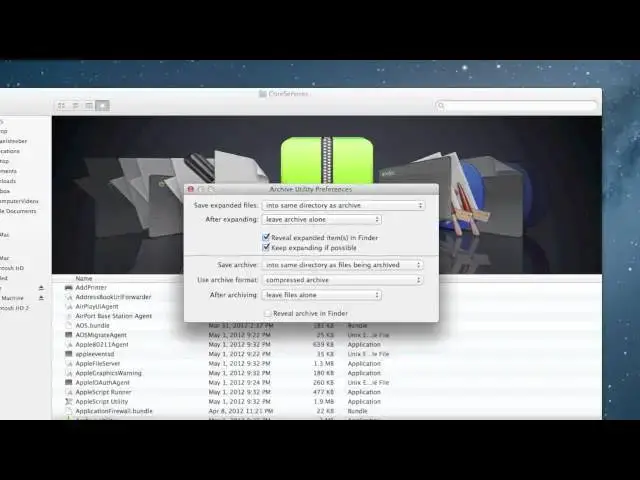A quick how to about making zip files less of a pain.
Follow me on Twitter: http://www.twitter.com/MichaelSteeber
Follow Cult Of Mac on Twitter: http://www.twitter.com/cultofmac
For more how tos, check out http://www.cultofmac.com
Show More Show Less View Video Transcript
0:04
hey everyone this is Michael with CAC
0:06
here and today I'm going to show you how
0:07
you can make working with zipped files
0:09
and folders in OS 10 a little less
0:12
painful so one of the things that
0:14
bothers me the most about OS 10 is that
0:16
working with zipped archives is just a
0:19
mess for example when you unzip a file
0:22
or folder you not only get the unzipped
0:25
file but you also keep the zipped file
0:28
and I don't like that I want to get rid
0:29
of it I've unzip and I'm done with it
0:31
and also you can't by default specify
0:33
where you want files to uh unzip to and
0:37
they always go into the folder which the
0:39
zipped folder is into and that's not my
0:41
favorite either so I'm going to show you
0:42
here how you can actually fix this and
0:46
change these preferences so if you open
0:48
up a new finder window and you go into
0:49
the system folder in Macintosh HD and
0:52
then library and then core Services what
0:55
you'll find is a lot of different system
0:57
level applications that you normally
0:59
can't find and in here is archive
1:01
utility Now by default when you
1:03
unarchive a folder archive utility quits
1:05
automatically uh but if you open it up
1:07
from core Services it stays open and
1:10
then you can go up to the archive
1:11
utility menu and select preferences now
1:14
in here is where you find all those
1:15
elusive options for example let's say I
1:18
want to save my expanded files always to
1:20
my desktop I can choose that from here
1:23
maybe I want to after expanding move the
1:25
archive to trash now I can do that maybe
1:27
I hate revealing expanded items into
1:29
finder
1:30
that way it always pops up a new finder
1:32
window when you whenever you unarchive
1:33
something I don't like that and let's
1:35
say that when I want to Archive stuff I
1:37
want to use the zip archive format these
1:39
are all options I can change Right From
1:41
Within These preferences and it's really
1:43
nice and this solves a lot of my
1:45
problems with archive utility and
1:46
hopefully it'll solve yours too now if
1:48
you want to get a little bit more in
1:49
depth if you right click on archive
1:51
utility and hit show package contents in
1:52
the contents folder and then in the
1:54
resources folder you'll find archives.
1:57
pref pan and if you open it up in my
2:00
case it gives me an error because I
2:01
already have it installed but what it'll
2:02
let you do is install a system
2:04
preferences pane under the other
2:05
category that lets you manage these same
2:08
preferences right within system
2:09
preferences so if you don't want to
2:11
bother going to core Services every time
2:14
you want to change something you can do
2:16
it right from here and last but not
2:17
least if you don't like using archive
2:19
utility at all and you want something
2:20
different you can right click on any
2:22
compressed folder go open with and then
2:25
app store and what it'll do is it'll
2:27
launch up the app store and it'll show
2:29
you every app on the App Store that can
2:31
perform the same function as archive
2:33
utility personally I've used the unar
2:36
before and it works pretty well so I can
2:38
recommend that but if you're looking for
2:39
a little B more functionality uh this is
2:42
a nice place to look on the App Store so
2:45
there you go there's how to make working
2:46
with zipped files in OS 10 a little bit
2:48
less painful hopefully this helped you
2:50
out as always if there's anything that
2:52
you'd like to see me do a howto on make
2:54
sure to send me an email this is Michael
2:56
with culon Mac I hope you found this
2:57
video useful and thank you for watching
3:00
sh
#Software