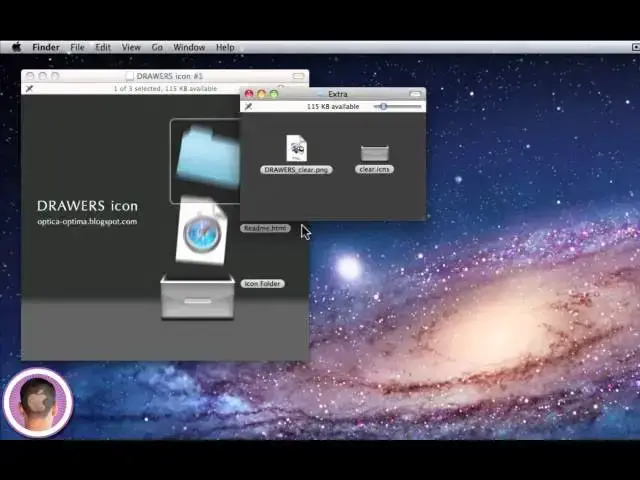Showing you how to add a bin to your dock stacks.
Show More Show Less View Video Transcript
0:10
hey everyone today I'm going to show you
0:11
how you can change your Mac OS 10 doc
0:15
Stacks H into little bins now I've
0:18
gotten questions about this lately and I
0:20
did a tutorial in the past on how to
0:22
change your application icons and in
0:24
that case I showed you how to turn them
0:26
into the iOS icons but this is a little
0:28
bit different so if you look down here
0:30
in my dock you can see I have my
0:31
applications and my documents
0:33
folder and they're not just normal
0:35
folders they have these bins around them
0:38
with the corresponding little icons on
0:40
it the little app icon and the little
0:42
document icon and it puts it into a nice
0:44
bin and it makes it look real nice and
0:47
organized and you can tell from a glance
0:48
what the folder is so today I'm going to
0:50
show you how to do this what I'm going
0:52
to do is I'm going to start from a clean
0:54
slate and I'm going to get rid of the
0:55
bins on my folders so now that those are
0:58
gone I'm going to show you what you have
0:59
to do first
1:01
now there's a web page right here where
1:02
you can download the initial bins and
1:05
I've set up a shortened link for you and
1:07
that link is tr. us/ stack bins and from
1:13
here it gives you instructions on what
1:15
to do I'm not going to follow this this
1:17
involves using terminal and entering
1:19
Unix code and all kinds of nasty stuff
1:22
that nobody really wants to do so we're
1:24
not going to even look at that uh what
1:26
you're going to want to do is up here at
1:27
the top there's an update number three
1:30
and there's a link right here to the
1:32
icons so once you go to this
1:35
page right here you can see the drawers
1:38
icons number one number two the frost
1:41
versions number one and number two for
1:43
this case I'm just going to choose
1:45
drawers icon number one and I'll show
1:47
you what to do next and when it's
1:49
downloaded you're going to see this
1:50
little dis image and in here you're
1:52
going to see the icon folder so if you
1:53
open this up you'll see all the
1:55
different icons corresponding to each
1:57
thing now there's a couple cool things
1:58
you can do here first of all you have
2:00
all these different icons and these are
2:02
actually applications they open
2:06
up but they act just like icons you can
2:09
use any of these or you can go out of
2:11
here and you can go into the extras
2:12
folder and there's a regular blank icon
2:16
file right here and this is the icon
2:18
file that I used to put the bins on my
2:21
doc and what I did from here is I just
2:24
opened up I copied the icon file and I
2:27
opened it up in preview and I found an
2:29
image I liked in in this case a document
2:32
let's say and what I did is I made it
2:34
was I made sure it was transparent and I
2:36
just pasted it on here and and customize
2:39
my own but you don't have to do that if
2:41
you just prefer to use the normal ones
2:43
that are in the icon folder what you can
2:45
do is instead of running the code that
2:47
they give you on the website just first
2:49
find the ones that you want to use in
2:51
this case I want applications and
2:53
documents and I'm just going to drag
2:55
these off to my
2:57
desktop well first off I could just
2:59
throw this applications icon and the
3:01
documents icon in the folders but
3:03
there's a chance just because of the
3:04
alphabetical order of these Stacks that
3:07
they would end up buried in there and it
3:08
wouldn't look right so what I'm going to
3:09
do right now is I'm just going to rename
3:12
the applications folder so I'm going to
3:14
select it hit enter and I'm just going
3:16
to erase everything that's in there
3:18
leave it blank then I'm hit the space
3:20
bar I'm going to name it space and hit
3:22
enter to rename it and now it's renamed
3:24
nothing so now if I drop it in my
3:27
applications folder you can see
3:29
instantly
3:30
it's created a bin around the
3:32
applications folder and when I open it
3:35
up you can see it sits right up here
3:37
right up the top and it is the first
3:39
thing in there and because it's named
3:42
nothing it's never going to get buried
3:44
because of alphabetical order or
3:45
anything like that and I'm going to do
3:47
the same exact thing for documents so
3:50
I'm going to name that nothing and I'll
3:52
drop it in my documents folder and
3:54
believe it or not that's as simple as it
3:56
is of course you could customize your
3:58
own if you wanted to but I I think these
4:00
look actually pretty nice so don't
4:02
bother following the Unix code and all
4:05
the terminal crap that's on the actual
4:08
web page here you don't need to do any
4:10
of that it works a lot nicer just to
4:13
rename it nothing and drop it in your
4:15
folder and now what you have is nice
4:18
application
4:19
bins and documents bins in this case
4:23
that look professional they look clean
4:24
and they organize everything you can
4:26
tell from a glance what exactly is in
4:28
that folder if you want until you could
4:30
even customize it and just have the text
4:32
of the name of the folder on it if
4:34
that's easier to look at at just a
4:36
glance so there you go that's easy way
4:37
to transform your dock Stacks into handy
4:40
organized bins I hope you found this
4:42
video useful and thank you for
4:49
watching
#Arts & Entertainment
#Computers & Electronics
#Hobbies & Leisure