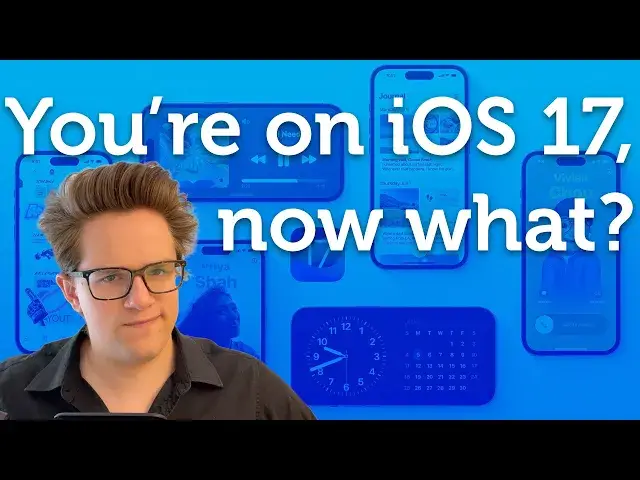Top 10 Things To Do After Updating to iOS 17
Apr 30, 2024
Full article on all iOS 17 features: https://www.cultofmac.com/830601/whats-new-in-ios-17/
More Apple news: http://www.cultofmac.com
So, you’ve installed big new #Apple software update (or you bought a new #iPhone15). Now that you’re running the latest version of #iOS17 what should you do next? There are a lot of awesome features, so here’s a simple to-do list on how to make the most of Cupertino’s latest and greatest.
Chapters:
0:00 Contact Poster
1:45 StandBy
2:42 Pets in Photos
3:34 Grocery Lists
4:12 Shared Passwords
5:13 Share AirTag
5:44 Safari Profiles
6:26 Widgets on Apple Watch
6:58 Mood Tracking
7:43 Stickers from Photos
Produced by Extra Ordinary for Cult of Mac
Music composed by Will Davenport, arranged by D. Griffin Jones
Show More Show Less View Video Transcript
0:00
iOS 17 is a huge update with loads of features for you to dive into
0:04
So where do you start? So today I'm going to run through the top 10 things to do after you update to iOS 17
0:13
starting with number one, set up your contact poster. The contact poster is a beautiful way for you to customize how you look when you call someone
0:21
or share your contact information. You can set it up in the contacts app, in phone
0:26
or in settings. Once you're in here, you'll see that you can keep multiple kinds, posters and switch between them at will
0:33
And each contact poster comes with a matching contact photo. The photo poster works best if you have a great portrait mode photo of yourself
0:40
You can resize and move it around by swiping with two fingers. You can apply a number of color effects
0:45
like this one that removes the background entirely with an accent color. And of course you can tweak the color and font of your name as it appears on top
0:52
Tap done, and you can pick a corresponding contact picture. You can recrop the one that you just used, or you can pick a different one
0:59
You can also make one using emoji, either the one you created of yourself, or you can pick from any number of these animated emojis
1:06
You can pick one of a floating head, disembodied, or one with a full upper torso in a variety of poses
1:14
And of course, you can still customize the background color and name. Do people like an emojis
1:20
I don't know, but if that's your thing, you can do it, I guess
1:24
There's also a monogram. That's pretty simple. You just enter in your initials. You can change the font in the background
1:28
on color. I think this one is kind of boring, but you do you. You'll see other people's contact
1:33
posters when you have an incoming phone call, and for your friends who either don't do a very good
1:37
job or have Android phones without this feature available, you can create one for them that'll
1:43
just show up for you. Number two, learn how to use and set up standby. Standby is a feature that
1:48
turns your phone into a smart display with big, easy-to-use controls when you're not actively
1:53
using your phone. If it's sitting on your desk or playing music in the kitchen or sitting on your
1:58
nightstand overnight. Standby comes on automatically when your phone is charging and held horizontally
2:03
so it works best if you have a MagSafe stand but you can also use it by plugging it in with a cable This view is two widgets side by side Any widget on your home screen you can place here and each widget of course is its own scrollable stack that you can swipe through
2:16
You can also use standby as a digital picture frame to cycle through favorite pictures of vacations or people
2:22
and you can use it as a full-screen clock on your nightstand. And you have a variety of designs here as well that you can flip through
2:28
If you're playing music or running a timer, you can tap to blow up the live activity full-screen
2:33
for easy, obvious controls. And your phone will remember which view you last had open
2:38
when you place it on different magsafe stands around the house. Number three, photos has had people detection
2:44
for a long time that collects all the pictures of the same person in one spot
2:48
Well now, you can do that with cats and dogs and other pets in your life
2:53
Just go to the People in Pets album, tap on an animal, and enter in a name up top
2:58
You can also tap the three dots menu and tap review photos to make sure it's got all of them right
3:03
It's bound to get similar-looking cats or similar-looking dogs a little mixed up
3:07
To clean it up, you can always long press on a picture and tap, this is not whoever it is to get rid of all the false positives
3:14
You can also use the advanced search functionality to fine-tune the results
3:18
If two similar-looking animals are different by geographic location or years, where there are photos of them
3:26
I, for example, can search Scout, comma, Sandusky, to remove all of these pictures of a similar-looking dog
3:32
that lives in a different part of the state. Number four, I, like many other people, use reminders as my shopping list
3:38
And I shared it with my wife so that we both have easy access to the same list of groceries
3:42
anytime either one of us is at the store. Well, now it goes one step further
3:47
You can explicitly set a reminders list to be a groceries list
3:51
From list info, set list type, to groceries. And this will automatically sort all of the items in the list into common store categories
3:59
And if it gets one of them slightly wrong, you can tap the eye. you can tap section and move it to a different section and that'll correct it going forwards
4:07
So it'll learn over time. This is a real game changer if you have a big groceries list
4:12
Number five you can set up a group of shared passwords that sync across everyone devices So there no more confusion if someone changes it Now I should mention that sharing passwords with people outside your household
4:25
is explicitly against the terms of service of most streaming services. But say, hypothetically, you buy someone their own subscription to Netflix
4:35
and you need to give them the password for this new account that you definitely set up just for them
4:40
Well, from settings, passwords, you tap the plus in the top bar, and you tap new shared group
4:48
You give it a name, and you can invite somebody using their phone number or email address tied to their ICloud account
4:54
Then you can add several passwords that you have saved to the new group that you create
4:59
Anytime somebody edits it, they'll be synced across everyone's devices. This also works with two-factor authentication codes and pass keys
5:07
which is a new system that logs you in using face ID or touch ID with no password at all
5:13
Number six, if you have air tags that you share amongst your family, you might be incessantly annoyed at the fact that your phone thinks that your wife is stalking you
5:21
because you borrowed her purse or her keys. Well, now you can explicitly share an air tag with other people
5:28
From the Find My app, tap the items tab, tap on an air tag, and tap add person
5:34
This will invite them so that they can see the location of the site of the item of the item's
5:37
the air tag as well. And this way, both of you can be equally responsible for losing your keys
5:43
Number seven, if you use Safari for your personal browsing, your work, and your school
5:48
you probably get annoyed at how you have to constantly switch between Google accounts all the time
5:53
and how it constantly signs you out and in of all of these services. It's a giant pain
5:58
Well, now you can create different browsing profiles. They have their own silos of accounts
6:03
you're signed into, history, passwords, and even bookmarks and tab groups. You go to settings
6:11
Safari, and from here you can create a new tab group. You give it a name, you give it an icon, and a color
6:17
Now from the tab overview page in Safari you can switch profiles and keep them completely separated School work personal stuff Number eight a new feature of the Apple Watch is this new widgets view that lives underneath the watch face You can swipe up with your finger
6:32
or spin the digital crown to access the stack of widgets. You can tap and hold on the screen to customize them
6:38
You can pin your favorites to the top. You can remove widgets. I got rid of the news and activity widgets
6:43
and I added music, podcasts, and timers. If you have running live activity
6:47
they'll appear at the top of the screen for easy access. You can also customize the app shortcuts that appear at the very bottom
6:53
You're limited to just three, but you can remove and add your favorite watch apps
6:57
Number nine, you can log your mental health and see over time what's having the biggest
7:02
influence, positive or negative, on your mental well-being. You open the health app, you scroll down to logging your emotions and moods, and you tap
7:10
get started. You can record how you're feeling moment by moment or your overall feelings throughout the day
7:15
There's a slider where you can mark how good or bad you're doing. On the next screen, you can pick what's having the biggest influence on your feelings
7:23
You can also choose to turn on reminders so that you don't forget to log your feelings at the end of the day
7:28
Looking at the data, you can compare how you're feeling with other factors, like how much time you spend outside, how much time you spend exercising, and how much sleep you get
7:35
If you take more time to do this, then I clearly haven't. You might be able to see some patterns build up over time
7:42
Lastly, number 10, anything that you can select out of a picture. A person, a dog, a car, a stapler, a fax machine can be a sticker that you can drop in an iMessage conversation, a Snapchat, a note, an email, anywhere
7:57
To add a sticker, you just tap and hold on a picture and tap add sticker. You can access them later from the emoji keyboard
8:04
You can add effects like this white outline that makes it look like a paper sticker or the sort of puffy, shiny effect that makes it look like a 3D sticker
8:11
You can just click and drag it out of there. It's a lot of fun in an iMessage conversation
8:16
So those are all the most exciting features that you can try right now on iOS 17
8:20
I have a full article with 40 more that you can find in the video description, or if you click somewhere over there
8:26
Remember to like and subscribe. I'm DeGraffin Jones with Cult of Mac
#Consumer Electronics
#Consumer Electronics